- Release Notes and Announcements
- Product Introduction
- Purchase Guide
- Getting Started
- EMR on CVM Operation Guide
- Planning Cluster
- Configuring Cluster
- Managing Cluster
- Instance Information
- Node Specification Management
- Checking and Updating Public IP
- Cluster Scale-Out
- Cluster Scale-in
- Auto Scaling
- Repairing Disks
- Graceful Scale-In
- Disk Update Check
- Scaling up Cloud Disks
- Changing Configurations
- Automatic Replacement
- Exporting Software Configuration
- Cluster Scripts
- Cluster Termination
- Operation Logs
- Task Center
- Managing Service
- Managing Users
- Adding Components
- Restarting Service
- Starting/Stopping Services
- WebUI Access
- Resetting WebUI Password
- Software WebUI Entry
- Operation Guide for Access to WebUI over Private Network
- Role Management
- Client Management
- Configuration Management
- YARN Resource Scheduling
- HBase RIT Fixing
- Component Port Information
- Service Operation
- HBase Table-Level Monitoring
- Component Health Status
- Monitoring and Alarms
- Cluster Overview
- Node Status
- Service Status
- Cluster Event
- Log
- Application Analysis
- Cluster Inspection
- Monitoring Metrics
- Node Monitoring Metrics
- HDFS Monitoring Metrics
- YARN Monitoring Metrics
- ZooKeeper Monitoring Metrics
- HBase Monitoring Metrics
- Hive Monitoring Metrics
- Spark Monitoring Metrics
- Presto Monitoring Metrics
- Trino Monitoring Metrics
- ClickHouse Monitoring Metrics
- Druid Monitoring Metrics
- Kudu Monitoring Metrics
- Alluxio Monitoring Metrics
- PrestoSQL Monitoring Metrics
- Impala Monitoring Metrics
- Ranger Monitoring Metrics
- COSRanger Monitoring Metrics
- Doris Monitoring Metrics
- Kylin Monitoring Metrics
- Zeppelin Monitoring Metrics
- Oozie Monitoring Metrics
- Storm Monitoring Metrics
- Livy Monitoring Metrics
- Kyuubi Monitoring Metrics
- StarRocks Monitoring Metrics
- Kafka Monitoring Metrics
- Alarm Configurations
- Alarm Records
- Container-Based EMR
- EMR Development Guide
- Hadoop Development Guide
- HDFS Common Operations
- HDFS Federation Management Development Guide
- HDFS Federation Management
- Submitting MapReduce Tasks
- Automatically Adding Task Nodes Without Assigning ApplicationMasters
- YARN Task Queue Management
- Practices on YARN Label Scheduling
- Hadoop Best Practices
- Using API to Analyze Data in HDFS and COS
- Dumping YARN Job Logs to COS
- Spark Development Guide
- Hbase Development Guide
- Phoenix on Hbase Development Guide
- Hive Development Guide
- Presto Development Guide
- Sqoop Development Guide
- Hue Development Guide
- Oozie Development Guide
- Flume Development Guide
- Kerberos Development Guide
- Knox Development Guide
- Alluxio Development Guide
- Kylin Development Guide
- Livy Development Guide
- Kyuubi Development Guide
- Zeppelin Development Guide
- Hudi Development Guide
- Superset Development Guide
- Impala Development Guide
- ClickHouse Development Guide
- Druid Development Guide
- TensorFlow Development Guide
- Jupyter Development Guide
- Kudu Development Guide
- Ranger Development Guide
- Doris Development Guide
- Kafka Development Guide
- Iceberg Development Guide
- StarRocks Development Guide
- Flink Development Guide
- RSS Development Guide
- Hadoop Development Guide
- Best Practices
- API Documentation
- FAQs
- Service Level Agreement
- Contact Us
- Release Notes and Announcements
- Product Introduction
- Purchase Guide
- Getting Started
- EMR on CVM Operation Guide
- Planning Cluster
- Configuring Cluster
- Managing Cluster
- Instance Information
- Node Specification Management
- Checking and Updating Public IP
- Cluster Scale-Out
- Cluster Scale-in
- Auto Scaling
- Repairing Disks
- Graceful Scale-In
- Disk Update Check
- Scaling up Cloud Disks
- Changing Configurations
- Automatic Replacement
- Exporting Software Configuration
- Cluster Scripts
- Cluster Termination
- Operation Logs
- Task Center
- Managing Service
- Managing Users
- Adding Components
- Restarting Service
- Starting/Stopping Services
- WebUI Access
- Resetting WebUI Password
- Software WebUI Entry
- Operation Guide for Access to WebUI over Private Network
- Role Management
- Client Management
- Configuration Management
- YARN Resource Scheduling
- HBase RIT Fixing
- Component Port Information
- Service Operation
- HBase Table-Level Monitoring
- Component Health Status
- Monitoring and Alarms
- Cluster Overview
- Node Status
- Service Status
- Cluster Event
- Log
- Application Analysis
- Cluster Inspection
- Monitoring Metrics
- Node Monitoring Metrics
- HDFS Monitoring Metrics
- YARN Monitoring Metrics
- ZooKeeper Monitoring Metrics
- HBase Monitoring Metrics
- Hive Monitoring Metrics
- Spark Monitoring Metrics
- Presto Monitoring Metrics
- Trino Monitoring Metrics
- ClickHouse Monitoring Metrics
- Druid Monitoring Metrics
- Kudu Monitoring Metrics
- Alluxio Monitoring Metrics
- PrestoSQL Monitoring Metrics
- Impala Monitoring Metrics
- Ranger Monitoring Metrics
- COSRanger Monitoring Metrics
- Doris Monitoring Metrics
- Kylin Monitoring Metrics
- Zeppelin Monitoring Metrics
- Oozie Monitoring Metrics
- Storm Monitoring Metrics
- Livy Monitoring Metrics
- Kyuubi Monitoring Metrics
- StarRocks Monitoring Metrics
- Kafka Monitoring Metrics
- Alarm Configurations
- Alarm Records
- Container-Based EMR
- EMR Development Guide
- Hadoop Development Guide
- HDFS Common Operations
- HDFS Federation Management Development Guide
- HDFS Federation Management
- Submitting MapReduce Tasks
- Automatically Adding Task Nodes Without Assigning ApplicationMasters
- YARN Task Queue Management
- Practices on YARN Label Scheduling
- Hadoop Best Practices
- Using API to Analyze Data in HDFS and COS
- Dumping YARN Job Logs to COS
- Spark Development Guide
- Hbase Development Guide
- Phoenix on Hbase Development Guide
- Hive Development Guide
- Presto Development Guide
- Sqoop Development Guide
- Hue Development Guide
- Oozie Development Guide
- Flume Development Guide
- Kerberos Development Guide
- Knox Development Guide
- Alluxio Development Guide
- Kylin Development Guide
- Livy Development Guide
- Kyuubi Development Guide
- Zeppelin Development Guide
- Hudi Development Guide
- Superset Development Guide
- Impala Development Guide
- ClickHouse Development Guide
- Druid Development Guide
- TensorFlow Development Guide
- Jupyter Development Guide
- Kudu Development Guide
- Ranger Development Guide
- Doris Development Guide
- Kafka Development Guide
- Iceberg Development Guide
- StarRocks Development Guide
- Flink Development Guide
- RSS Development Guide
- Hadoop Development Guide
- Best Practices
- API Documentation
- FAQs
- Service Level Agreement
- Contact Us
Jupyter Notebook Overview
Jupyter Notebook is a web application for interactive computing throughout the whole process from development and documentation writing to code execution and result display. For more information, please see The Jupyter Notebook.
In short, Jupyter Notebook is opened on a webpage where you can directly write and run code, and the code execution result will be directly displayed below the code block. If you need to write help documents during programming, you can write them directly on the same page to describe and explain the code promptly.
Components
- Web application
A web application is a tool in the form of a webpage that provides help documentation writing, mathematical formulas, interactive computation, and other rich media features. In brief, it is a tool that can implement various features. - Document
All interactive computations, explanatory text writing, mathematical formulas, images, and other rich media inputs and outputs in Jupyter Notebook are represented as documents. These documents areJSONfiles with the.ipynbextension, which facilitate version control and file sharing. In addition, documents can be exported in various formats such as HTML, LaTeX, and PDF.
Main features of Jupyter Notebook
- It provides syntax highlighting, indentation, and tab completion for programming.
- It can run code directly in a browser with the result displayed below the code block.
- It displays the computation results in rich media formats such as HTML, LaTeX, PNG, and SVG.
- It supports Markdown syntax for writing of code help documents or statements.
- It allows you to use LaTex to write code comments containing mathematical notations.
Installing Jupyter
Enter the EMR purchase page.
- Select
EMR-V2.3.0as the product version. - Select tensorflowonspark 1.4.4 in the Optional Component list, and
Jupyterwill be automatically installed in the/usr/local/service/jupyterdirectory. Jupyter will not start any service. If you have not installed TensorFlowOnSpark, the default installation path will be/usr/local/service/apps/jupyter.
Using Jupyter
Initializing Jupyter configuration
Usage: init.sh [password] [port]
# Sample
./init.sh 123456 10086
Press Enter consecutively until the following information is displayed:
[hadoop@10 jupyter]$ ./init.sh 123456 10086
Your password is: 123456
Your signature is: sha1:139fa061bae6:bcdc6a7870878458c7c14594fe65dd21f85f84a4
Generating a 4096 bit RSA private key
.............................++
..................................................................................++
writing new private key to '/usr/local/service/jupyter/conf/jkey.key'
-----
You are about to be asked to enter information that will be incorporated
into your certificate request.
What you are about to enter is what is called a Distinguished Name or a DN.
There are quite a few fields but you can leave some blank
For some fields there will be a default value,
If you enter '.', the field will be left blank.
-----
Country Name (2 letter code) [XX]:
State or Province Name (full name) []:
Locality Name (eg, city) [Default City]:
Organization Name (eg, company) [Default Company Ltd]:
Organizational Unit Name (eg, section) []:
Common Name (eg, your name or your server's hostname) []:
Email Address []:
Jupyter config has already generated at /usr/local/service/jupyter/conf/jupyter_notebook_config.py
Now, you can execute the following command to start jupyter:
jupyter notebook --config=/usr/local/service/jupyter/conf/jupyter_notebook_config.py --allow-root
At this point, Jupyter configuration has been generated. You can also modify relevant parameters in the generated configuration file jupyter_notebook_config.py as instructed on the Jupyter official website.
Note:The last row is the startup command. You can copy it to start Jupyter.
Starting Jupyter Notebook
jupyter notebook --config=/usr/local/service/jupyter/conf/jupyter_notebook_config.py --allow-root
[I 10:47:46.972 NotebookApp] Writing notebook server cookie secret to /home/hadoop/.local/share/jupyter/runtime/notebook_cookie_secret
[I 10:47:47.748 NotebookApp] Serving notebooks from local directory: /usr/local/service/jupyter
[I 10:47:47.749 NotebookApp] The Jupyter Notebook is running at:
[I 10:47:47.749 NotebookApp] https://(10.0.0.7 or 127.0.0.1):10086/
[I 10:47:47.749 NotebookApp] Use Control-C to stop this server and shut down all kernels (twice to skip confirmation).
Accessing Jupyter
Open Jupyter on a webpage (before this operation, you may need to open the Jupyter port in the security group):
https://IP:10086/
Here, port 10086 is a parameter in the init.sh initialization above.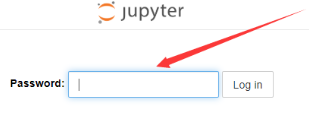
You can enter Jupyter's homepage by simply entering the password configured just now.
Using Jupyter for development
Creating directory
Renaming directory
Writing TensorFlow code
For more information, please visit the TensorFlow official website.
Note:You need to download the data set here. The download may be slow in Mainland China.
import tensorflow as tf
mnist = tf.keras.datasets.mnist
(x_train, y_train),(x_test, y_test) = mnist.load_data()
x_train, x_test = x_train / 255.0, x_test / 255.0
model = tf.keras.models.Sequential([
tf.keras.layers.Flatten(input_shape=(28, 28)),
tf.keras.layers.Dense(512, activation=tf.nn.relu),
tf.keras.layers.Dropout(0.2),
tf.keras.layers.Dense(10, activation=tf.nn.softmax)
])
model.compile(optimizer='adam',
loss='sparse_categorical_crossentropy',
metrics=['accuracy'])
model.fit(x_train, y_train, epochs=5)
model.evaluate(x_test, y_test)
Running code
Train the model in Jupyter again.
Stopping Jupyter service
./stop_jupy.sh [jupyter_port]

 Yes
Yes
 No
No
Was this page helpful?