- Release Notes and Announcements
- Release Notes
- TRTC Live (TUILiveKit) Product Launch Announcement
- TRTC Conference Official Editions Launched
- The commercial version of Conference is coming soon
- Terms and Conditions Applicable to $9.9 Starter Package
- Rules for the "First Subscription $100 Discount" Promotion
- Announcement on the Start of Beta Testing for Multi-person Audio and Video Conference
- TRTC Call Official Editions Launched
- License Required for Video Playback in New Version of LiteAV SDK
- TRTC to Offer Monthly Packages
- Product Introduction
- Purchase Guide
- Billing Overview
- RTC-Engine Packages
- TRTC Call Monthly Packages
- TRTC Conference Monthly Packages
- TRTC Live Monthly Packages
- Pay-As-You-Go
- Billing Explanation for Subscription Package Duration
- Billing of On-Cloud Recording
- Billing of MixTranscoding and Relay to CDN
- Free Minutes
- FAQs
- Billing of Monitoring Dashboard
- Billing of Recording Delivery
- Overdue and Suspension Policy
- Refund Policies
- User Tutorial
- Free Demo
- Video Calling (Including UI)
- Overview (TUICallKit)
- Activate the Service(TUICallKit)
- Integration (TUICallKit)
- UI Customization (TUICallKit)
- Offline Call Push (TUICallKit)
- On-Cloud Recording (TUICallKit)
- Additional Features(TUICallKit)
- Server APIs (TUICallKit)
- Client APIs (TUICallKit)
- ErrorCode
- Release Notes (TUICallKit)
- FAQs(TUICallKit)
- Multi-Participant Conference (with UI)
- Overview (TUIRoomKit)
- Activate the Service (TUIRoomKit)
- Integration (TUIRoomKit)
- UI Customization (TUIRoomKit)
- Conference Control (TUIRoomKit)
- Cloud Recording (TUIRoomKit)
- API Documentation(TUIRoomKit)
- In-Conference Chat (TUIRoomKit)
- FAQs (TUIRoomKit)
- Error Code (TUIRoomKit)
- Live Streaming (Including UI)
- Voice Chat Room (with UI)
- Integration (No UI)
- SDK Download
- API Examples
- Integration Guide
- Client APIs
- Advanced Features
- Relay to CDN
- Enabling Advanced Permission Control
- RTMP Streaming with TRTC
- Utilizing Beautification Effects
- Testing Hardware Devices
- Testing Network Quality
- On-Cloud Recording
- Custom Capturing and Rendering
- Custom Audio Capturing and Playback
- Sending and Receiving Messages
- Event Callbacks
- Access Management
- How to push stream to TRTC room with OBS WHIP
- Server APIs
- Console Guide
- Solution
- FAQs
- Legacy Documentation
- Protocols and Policies
- TRTC Policy
- Glossary
- Release Notes and Announcements
- Release Notes
- TRTC Live (TUILiveKit) Product Launch Announcement
- TRTC Conference Official Editions Launched
- The commercial version of Conference is coming soon
- Terms and Conditions Applicable to $9.9 Starter Package
- Rules for the "First Subscription $100 Discount" Promotion
- Announcement on the Start of Beta Testing for Multi-person Audio and Video Conference
- TRTC Call Official Editions Launched
- License Required for Video Playback in New Version of LiteAV SDK
- TRTC to Offer Monthly Packages
- Product Introduction
- Purchase Guide
- Billing Overview
- RTC-Engine Packages
- TRTC Call Monthly Packages
- TRTC Conference Monthly Packages
- TRTC Live Monthly Packages
- Pay-As-You-Go
- Billing Explanation for Subscription Package Duration
- Billing of On-Cloud Recording
- Billing of MixTranscoding and Relay to CDN
- Free Minutes
- FAQs
- Billing of Monitoring Dashboard
- Billing of Recording Delivery
- Overdue and Suspension Policy
- Refund Policies
- User Tutorial
- Free Demo
- Video Calling (Including UI)
- Overview (TUICallKit)
- Activate the Service(TUICallKit)
- Integration (TUICallKit)
- UI Customization (TUICallKit)
- Offline Call Push (TUICallKit)
- On-Cloud Recording (TUICallKit)
- Additional Features(TUICallKit)
- Server APIs (TUICallKit)
- Client APIs (TUICallKit)
- ErrorCode
- Release Notes (TUICallKit)
- FAQs(TUICallKit)
- Multi-Participant Conference (with UI)
- Overview (TUIRoomKit)
- Activate the Service (TUIRoomKit)
- Integration (TUIRoomKit)
- UI Customization (TUIRoomKit)
- Conference Control (TUIRoomKit)
- Cloud Recording (TUIRoomKit)
- API Documentation(TUIRoomKit)
- In-Conference Chat (TUIRoomKit)
- FAQs (TUIRoomKit)
- Error Code (TUIRoomKit)
- Live Streaming (Including UI)
- Voice Chat Room (with UI)
- Integration (No UI)
- SDK Download
- API Examples
- Integration Guide
- Client APIs
- Advanced Features
- Relay to CDN
- Enabling Advanced Permission Control
- RTMP Streaming with TRTC
- Utilizing Beautification Effects
- Testing Hardware Devices
- Testing Network Quality
- On-Cloud Recording
- Custom Capturing and Rendering
- Custom Audio Capturing and Playback
- Sending and Receiving Messages
- Event Callbacks
- Access Management
- How to push stream to TRTC room with OBS WHIP
- Server APIs
- Console Guide
- Solution
- FAQs
- Legacy Documentation
- Protocols and Policies
- TRTC Policy
- Glossary
iOS
Last updated: 2018-10-09 10:03:01
The documentation is not available now.
This document describes how to integrate the TRTC SDK to an iOS device.
Downloading Source Code
You can download the complete demo code used in this document.
Download Demo Code
Procedure
Create an iOS project
If you already have a project to integrate, skip to Integrate the SDK.
First, create a project with Xcode to integrate the SDK.
Open Xcode and click File -> New -> Project: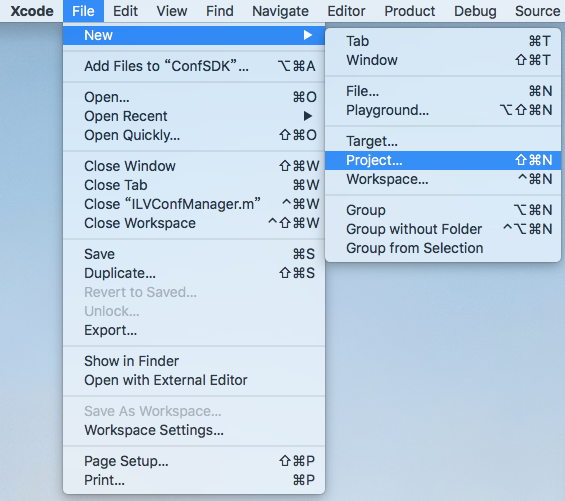
Select Single View App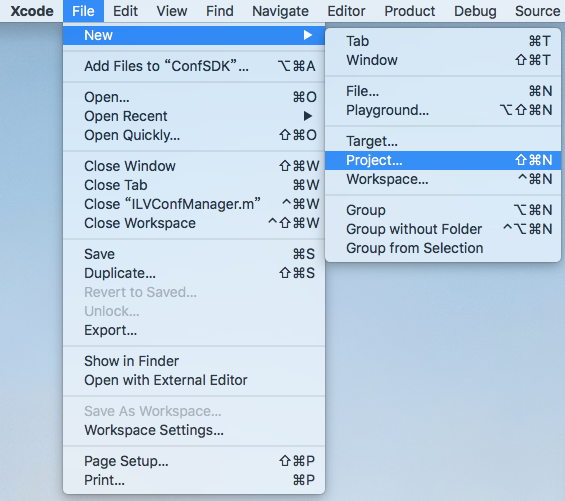
Name the project as Demo01_integration SDK and select Objective-C as Language. Enter Team, Organization Name and Organization Identifier as needed. Click Next. Select a location to store the project, and then click Create.
Integrate the SDK
Obtain the SDK
ILiveSDK is comprised of the following SDKs:
- BeautySDK: Provides beauty preprocessing
- IMSDK: Provides IM (Instant Messaging)
- AVSDK: Provides the underlying audio/video features
- ILiveSDK: Encapsulates audio/video APIs based on AVSDK to make them easy to use
- TILLiveSDK: Encapsulates LVB APIs based on ILiveSDK to allow users to access LVB features easily and quickly
Create a folder named ILiveSDK in the project directory to store the SDK.Import the SDK
After the download is completed, right-click on Project -> Add Files to "Demo01_integration SDK" to import the SDK to the project:
Select the new ILiveSDK folder in the pop-up select box, and then click Add:
The added project directory is as follows:
Add system dependent libraries
Some system libraries relied on by SDKs in ILiveSDK need to be added to the project.
Click PROJECT -> TARGETS -> General. At the bottom of Linked Frameworks and Libraries section, click +, enter the system library name, and click Add.
List of system libraries to be added:
- Accelerate.framework
- AssetsLibrary.framework
- AVFoundation.framework
- CoreGraphics.framework
- CoreMedia.framework
- CoreTelephony.framework
- CoreVideo.framework
- ImageIO.framework
- JavaScriptCore.framework
- OpenAL.framework
- OpenGLES.framework
- QuartzCore.framework
- SystemConfiguration.framework
- VideoToolbox.framework
- libbz2.tbd
- libc++.tbd
- libiconv.tbd
- libicucore.tbd
- libprotobuf.tbd
- libresolv.tbd
- libsqlite3.tbd
- libstdc++.6.tbd
- libstdc++.tbd
- libz.tbd
All the added system libraries are stored in the Frameworks folder. To add these system libraries to your project in an easy manner, you can download our demo code (Click to download) and directly drag the system libraries in the Frameworks folder to the Linked Frameworks and Libraries section under your project.Configure the project
To use the SDK properly, you also need to make the following configurations:
-Configure ObjC
Build Settings -> Other Linker Flags -> -ObjC:
Configure Bitcode
Build Settings -> Enable Bitcode -> No:
Run and check the SDK
After the above steps are completed, you can use ILiveSDK. Add the code to the viewDidLoad function of ViewController.m to obtain the version number:
//Import the header file
#import <ILiveSDK/ILiveCoreHeader.h>
//Obtain the version number
NSLog(@"ILiveSDK version:%@",[[ILiveSDK getInstance] getVersion]);
NSLog(@"AVSDK version:%@",[QAVContext getVersion]);
NSLog(@"IMSDK version:%@",[[TIMManager sharedInstance] GetVersion]);
//Print results
2018-03-27 15:22:37.187181+0800 Demo01_integration SDK[8182:16625633] ILiveSDK version:1.8.3.13017
2018-03-27 15:22:37.187692+0800 Demo01_integration SDK[8182:16625633] AVSDK version:1.9.6.47.OpenSDK_1.9.6- 34109
2018-03-27 15:22:37.189444+0800 Demo01_integration SDK[8182:16625633] IMSDK version:v2.5.6.11389.11327
You have successfully integrated ILiveSDK.
If you have any questions, send us an email to trtcfb@qq.com.

 Yes
Yes
 No
No
Was this page helpful?