- Release Notes and Announcements
- Release Notes
- TRTC Live (TUILiveKit) Product Launch Announcement
- TRTC Conference Official Editions Launched
- The commercial version of Conference is coming soon
- Terms and Conditions Applicable to $9.9 Starter Package
- Rules for the "First Subscription $100 Discount" Promotion
- Announcement on the Start of Beta Testing for Multi-person Audio and Video Conference
- TRTC Call Official Editions Launched
- License Required for Video Playback in New Version of LiteAV SDK
- TRTC to Offer Monthly Packages
- Product Introduction
- Purchase Guide
- Billing Overview
- RTC-Engine Packages
- TRTC Call Monthly Packages
- TRTC Conference Monthly Packages
- TRTC Live Monthly Packages
- Pay-As-You-Go
- Billing Explanation for Subscription Package Duration
- Billing of On-Cloud Recording
- Billing of MixTranscoding and Relay to CDN
- Free Minutes
- FAQs
- Billing of Monitoring Dashboard
- Billing of Recording Delivery
- Overdue and Suspension Policy
- Refund Policies
- User Tutorial
- Free Demo
- Video Calling (Including UI)
- Overview (TUICallKit)
- Activate the Service(TUICallKit)
- Integration (TUICallKit)
- UI Customization (TUICallKit)
- Offline Call Push (TUICallKit)
- On-Cloud Recording (TUICallKit)
- Additional Features(TUICallKit)
- Server APIs (TUICallKit)
- Client APIs (TUICallKit)
- ErrorCode
- Release Notes (TUICallKit)
- FAQs(TUICallKit)
- Multi-Participant Conference (with UI)
- Overview (TUIRoomKit)
- Activate the Service (TUIRoomKit)
- Integration (TUIRoomKit)
- UI Customization (TUIRoomKit)
- Conference Control (TUIRoomKit)
- Cloud Recording (TUIRoomKit)
- API Documentation(TUIRoomKit)
- In-Conference Chat (TUIRoomKit)
- FAQs (TUIRoomKit)
- Error Code (TUIRoomKit)
- Live Streaming (Including UI)
- Voice Chat Room (with UI)
- Integration (No UI)
- SDK Download
- API Examples
- Integration Guide
- Client APIs
- Advanced Features
- Relay to CDN
- Enabling Advanced Permission Control
- RTMP Streaming with TRTC
- Utilizing Beautification Effects
- Testing Hardware Devices
- Testing Network Quality
- On-Cloud Recording
- Custom Capturing and Rendering
- Custom Audio Capturing and Playback
- Sending and Receiving Messages
- Event Callbacks
- Access Management
- How to push stream to TRTC room with OBS WHIP
- Server APIs
- Console Guide
- Solution
- FAQs
- Legacy Documentation
- Protocols and Policies
- TRTC Policy
- Glossary
- Release Notes and Announcements
- Release Notes
- TRTC Live (TUILiveKit) Product Launch Announcement
- TRTC Conference Official Editions Launched
- The commercial version of Conference is coming soon
- Terms and Conditions Applicable to $9.9 Starter Package
- Rules for the "First Subscription $100 Discount" Promotion
- Announcement on the Start of Beta Testing for Multi-person Audio and Video Conference
- TRTC Call Official Editions Launched
- License Required for Video Playback in New Version of LiteAV SDK
- TRTC to Offer Monthly Packages
- Product Introduction
- Purchase Guide
- Billing Overview
- RTC-Engine Packages
- TRTC Call Monthly Packages
- TRTC Conference Monthly Packages
- TRTC Live Monthly Packages
- Pay-As-You-Go
- Billing Explanation for Subscription Package Duration
- Billing of On-Cloud Recording
- Billing of MixTranscoding and Relay to CDN
- Free Minutes
- FAQs
- Billing of Monitoring Dashboard
- Billing of Recording Delivery
- Overdue and Suspension Policy
- Refund Policies
- User Tutorial
- Free Demo
- Video Calling (Including UI)
- Overview (TUICallKit)
- Activate the Service(TUICallKit)
- Integration (TUICallKit)
- UI Customization (TUICallKit)
- Offline Call Push (TUICallKit)
- On-Cloud Recording (TUICallKit)
- Additional Features(TUICallKit)
- Server APIs (TUICallKit)
- Client APIs (TUICallKit)
- ErrorCode
- Release Notes (TUICallKit)
- FAQs(TUICallKit)
- Multi-Participant Conference (with UI)
- Overview (TUIRoomKit)
- Activate the Service (TUIRoomKit)
- Integration (TUIRoomKit)
- UI Customization (TUIRoomKit)
- Conference Control (TUIRoomKit)
- Cloud Recording (TUIRoomKit)
- API Documentation(TUIRoomKit)
- In-Conference Chat (TUIRoomKit)
- FAQs (TUIRoomKit)
- Error Code (TUIRoomKit)
- Live Streaming (Including UI)
- Voice Chat Room (with UI)
- Integration (No UI)
- SDK Download
- API Examples
- Integration Guide
- Client APIs
- Advanced Features
- Relay to CDN
- Enabling Advanced Permission Control
- RTMP Streaming with TRTC
- Utilizing Beautification Effects
- Testing Hardware Devices
- Testing Network Quality
- On-Cloud Recording
- Custom Capturing and Rendering
- Custom Audio Capturing and Playback
- Sending and Receiving Messages
- Event Callbacks
- Access Management
- How to push stream to TRTC room with OBS WHIP
- Server APIs
- Console Guide
- Solution
- FAQs
- Legacy Documentation
- Protocols and Policies
- TRTC Policy
- Glossary
The interactive gift component is a virtual gift interaction platform designed to add more fun to users' social experiences. With this component, users can send virtual gifts to their favorite live streamers to show their appreciation, love, and support.
The interactive gift component supports setting gift materials, displaying balance, playing ordinary gifts and full-screen gifts, and adding a recharge button, etc.
Overview
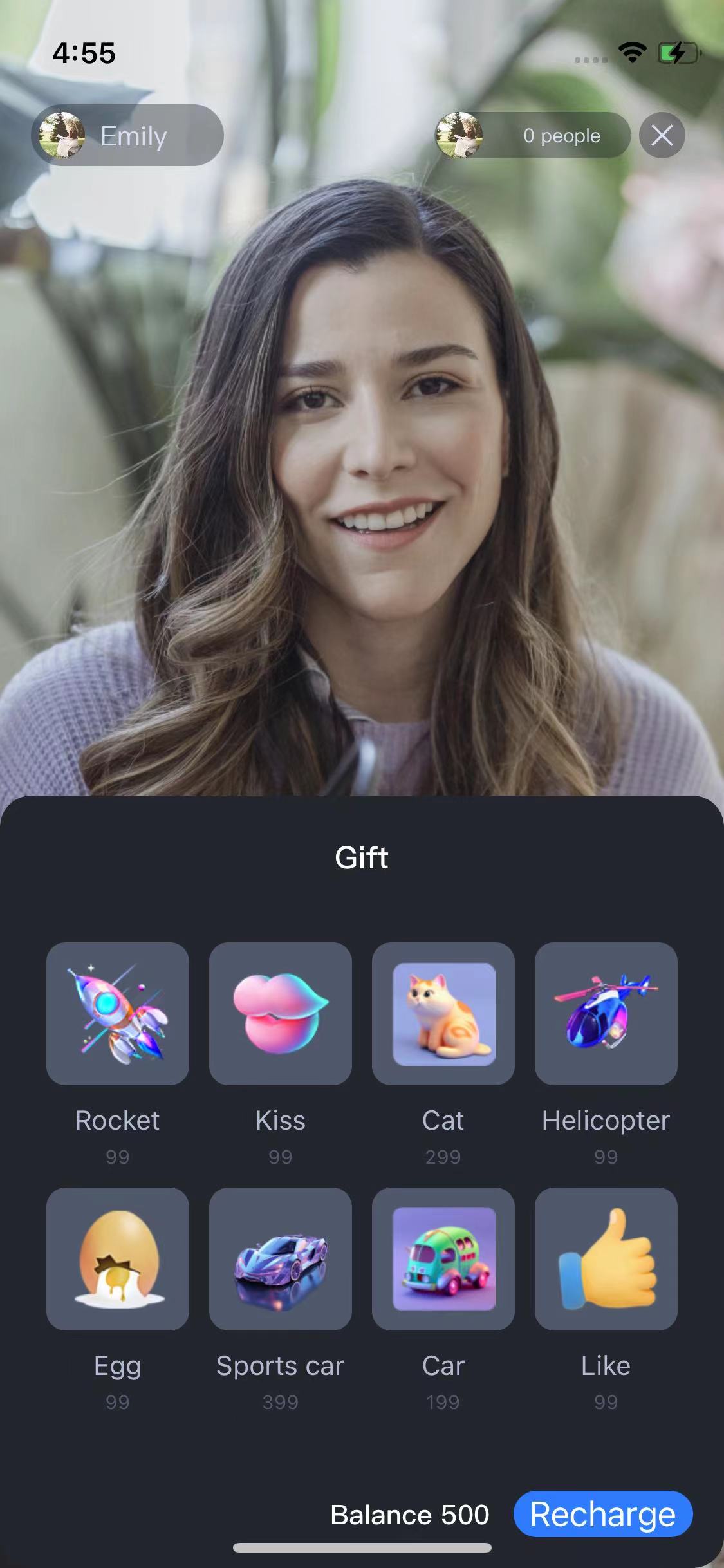 Display Gifts | 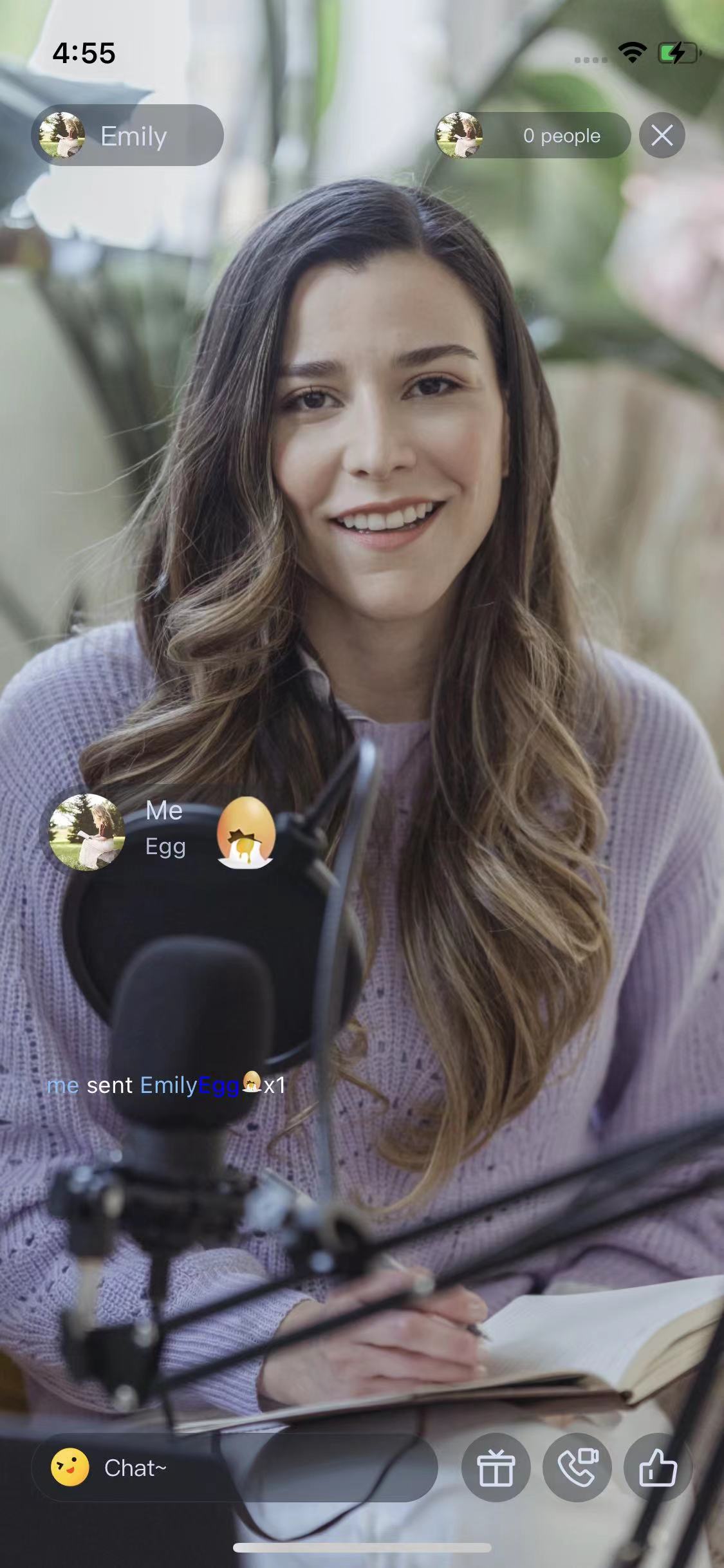 Play normal gift |  Play full-screen gift |
Gift System
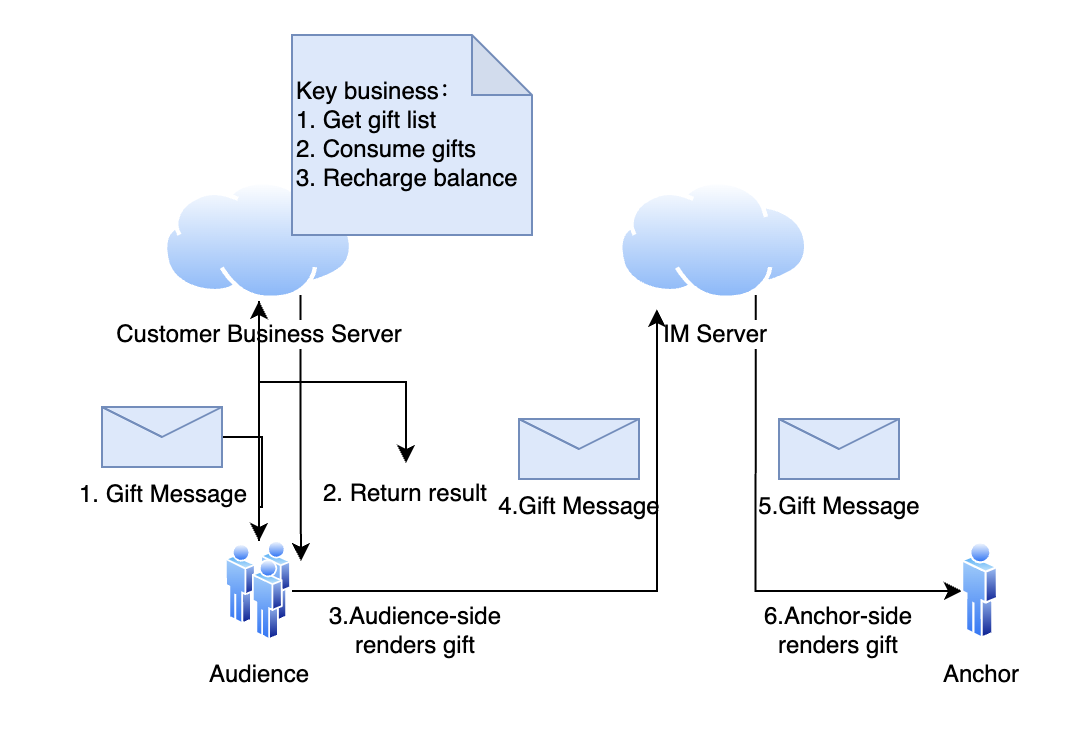 | 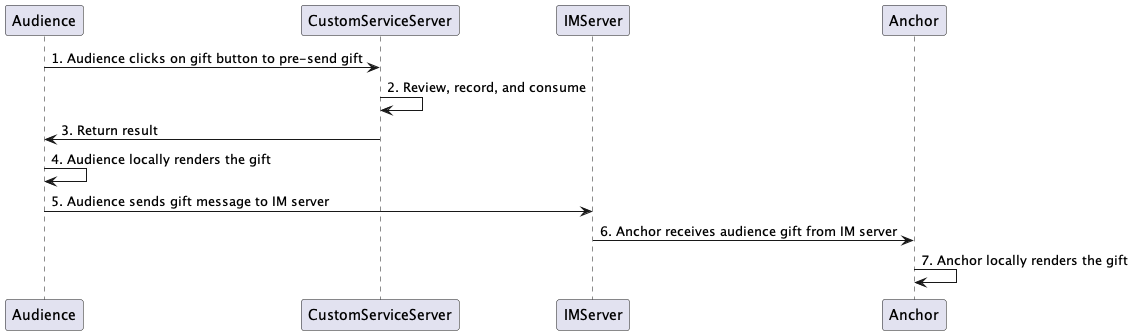 |
Gift system`s Structure diagram | Gift system`s Sequence diagram |
Integration
The gift component mainly provides 2 objects:
TUIGiftListView: A gift panel that presents the gift list, sends gifts, and recharges.TUIGiftPlayView: A panel that plays gifts and automatically listens to gift messages.Set gift materials
The gift panel component
TUIGiftListView provides the setGiftList interface, which can be used to set gift materials.TUIGiftListView giftListView = new TUIGiftListView(mContext, roomId); //generator giftListView objectList<TUIGift> giftList = new ArrayList<>() //you can change gift materials heregiftListView.setGiftList(giftList) //set gift materials of giftListPanleView
Note:
The parameters and descriptions of
TUIGift are as follows:giftId: String: Gift IDgiftName: String : Gift NameimageUrl: String: Image displayed on the gift panelanimationUrl: String: SVGA animation URLprice: Int: Gift PriceextInfo: <String, Object>: Custom extension informationThe interactive gift component supports setting your own gift materials. If the
animationUrl is empty, the gift playing effect will be an ordinary play, and the content played will be the image linked by the imageUrl. If the animationUrl is not empty, the playing effect will be a full-screen play, and the content played will be the corresponding svga animation.Send gift
Implement the
onSendGift callback in the OnGiftListener of TUIGiftListView, get the number of gifts and gift information, after preprocessing, you can call the sendGift function of TUIGiftListView for the actual sending of gifts.public void onSendGift(TUIGiftListView view, TUIGift gift, int giftCount) {//...This operation is preprocessing, such as verifying the balance of the current userTUIGiftUser receiver = new TUIGiftUser();//...Set the gift receiver information heregiftListView.sendGift(gift, giftCount, receiver);}
Receive Gift
The gift display component
TUIGiftPlayView will receive and play gift messages by itself.TUIGiftPlayView giftPlayView = new TUIGiftPlayView(mContext, roomId);
Note:
TUIGiftPlayView requires full-screen integration.If you need to get the callback information of receiving gifts, you can implement the
onReceiveGift callback in the TUIGiftPlayViewListener of TUIGiftPlayView.public interface TUIGiftPlayViewListener { void onReceiveGift(TUIGift gift, int giftCount, TUIGiftUser sender, TUIGiftUser receiver);//... }
Play Gift Animation
You need to actively invoke the
playGiftAnimation method of TUIGiftPlayView when you receive onPlayGiftAnimation callback from the TUIGiftPlayViewListener of TUIGiftPlayView.public interface TUIGiftPlayViewListener {void onPlayGiftAnimation(TUIGiftPlayView view, TUIGift gift);//... }
Note:
Only SVGA animations are supported.
Set balance
The gift panel component
TUIGiftListView provides the setBalance interface, which can be used to set the balance value displayed on the gift panel.giftListView.setBalance(xxx);
Recharge
Implementing the
onRecharge callback in the OnGiftListener of TUIGiftListView can be used to receive the click event of the recharge button thrown by the gift display panel. Here, you can connect to your own recharge system.public void onRecharge(TUIGiftListView view) {//...to recharge//setup the latest balance giftListView.setBalance(balance); }
Note:
1. The gift balance is a concept of virtual currency, not real money.
2. The gift recharge logic is implemented externally, and customers can connect to their own recharge system. After the recharge is completed, the gift balance is updated.
Modify source code to customize
1、Customize giftList
Modify the gift list on the audience's gift panel:
// Source code path:tuilivekit/src/main/java/com/trtc/uikit/livekit/liveroom/view/audience/component/AudienceFunctionView.javamGiftCloudServer.queryGiftInfoList((error, result) -> post(() -> { if (error == Error.NO_ERROR) { mGiftListPanelView.setGiftList(result); } else { ToastUtil.toastLongMessage("query gift list error, code = " + error); } }));
Note:
1. Customers implement the logic of
mGiftCloudServer.queryGiftInfoList on their own, get a custom gift list List<TUIGift>, and set the gift list through GiftListView.setGiftList.2. The
animationUrl of the gift is required to be a SVGA animation.2、Customize giftPanel`s balance
// Source code path:tuilivekit/src/main/java/com/trtc/uikit/livekit/liveroom/view/audience/component/AudienceFunctionView.javamGiftCloudServer.queryBalance((error, result) -> post(() -> { if (error == Error.NO_ERROR) { mGiftListPanelView.setBalance(result); } else { ToastUtil.toastLongMessage("query balance error, code = " + error); } }));
Note:
Customers implement the logic of
mGiftCloudServer.queryBalance on their own, obtain the gift balance, and update the gift balance through GiftListView.setBalance.3、Customize gift consumption logic
// Source code path:tuilivekit/src/main/java/com/trtc/uikit/livekit/liveroom/view/audience/component/AudienceFunctionView.java@Override public void onSendGift(TUIGiftListView view, TUIGift gift, int giftCount) { TUIGiftUser receiver = new TUIGiftUser(); receiver.userId = mLiveRoomInfo.anchorInfo.userId; receiver.userName = mLiveRoomInfo.anchorInfo.name.get(); receiver.avatarUrl = mLiveRoomInfo.anchorInfo.avatarUrl.get(); receiver.level = "0"; mGiftCloudServer.sendGift(TUILogin.getUserId(), receiver.userId, gift, giftCount, (error, result) -> post(() -> { if (error == Error.NO_ERROR) { view.sendGift(gift, giftCount, receiver); view.setBalance(result); } else { if (error == Error.BALANCE_INSUFFICIENT) { String info = getResources().getString(R.string.livekit_gift_balance_insufficient); ToastUtil.toastLongMessage(info); } else { ToastUtil.toastLongMessage("send gift error, code = " + error); } } })); }
Note:
Customers implement the logic of
mGiftCloudServer.sendGift on their own. If the gift can be consumed, send the gift message through GiftListView's sendGift, and then update the gift balance through setBalance.4、Customize load and play gift animation
// Source code path:// tuilivekit/src/main/java/com/trtc/uikit/livekit/liveroom/view/audience/component/AudienceLivingView.java// tuilivekit/src/main/java/com/trtc/uikit/livekit/liveroom/view/anchor/component/livestreaming/AnchorLivingView.java@Override public void onPlayGiftAnimation(TUIGiftPlayView view, TUIGift gift) { mGiftCacheService.request(gift.animationUrl, (error, result) -> { if (error == 0) { view.playGiftAnimation(result); } }); }
Note:
Customers implement the logic of
mGiftCacheService.request on their own, successfully load the animation to get the result (of InputStream type), and then play the gift animation through playGiftAnimation of TUIGiftPlayView.
 Yes
Yes
 No
No
Was this page helpful?