- Release Notes and Announcements
- Release Notes
- TRTC Live (TUILiveKit) Product Launch Announcement
- TRTC Conference Official Editions Launched
- The commercial version of Conference is coming soon
- Terms and Conditions Applicable to $9.9 Starter Package
- Rules for the "First Subscription $100 Discount" Promotion
- Announcement on the Start of Beta Testing for Multi-person Audio and Video Conference
- TRTC Call Official Editions Launched
- License Required for Video Playback in New Version of LiteAV SDK
- TRTC to Offer Monthly Packages
- Product Introduction
- Purchase Guide
- Billing Overview
- RTC-Engine Packages
- TRTC Call Monthly Packages
- TRTC Conference Monthly Packages
- TRTC Live Monthly Packages
- Pay-As-You-Go
- Billing Explanation for Subscription Package Duration
- Billing of On-Cloud Recording
- Billing of MixTranscoding and Relay to CDN
- Free Minutes
- FAQs
- Billing of Monitoring Dashboard
- Billing of Recording Delivery
- Overdue and Suspension Policy
- Refund Policies
- User Tutorial
- Free Demo
- Video Calling (Including UI)
- Overview (TUICallKit)
- Activate the Service(TUICallKit)
- Integration (TUICallKit)
- UI Customization (TUICallKit)
- Offline Call Push (TUICallKit)
- On-Cloud Recording (TUICallKit)
- Additional Features(TUICallKit)
- Server APIs (TUICallKit)
- Client APIs (TUICallKit)
- ErrorCode
- Release Notes (TUICallKit)
- FAQs(TUICallKit)
- Multi-Participant Conference (with UI)
- Overview (TUIRoomKit)
- Activate the Service (TUIRoomKit)
- Integration (TUIRoomKit)
- UI Customization (TUIRoomKit)
- Conference Control (TUIRoomKit)
- Cloud Recording (TUIRoomKit)
- API Documentation(TUIRoomKit)
- In-Conference Chat (TUIRoomKit)
- FAQs (TUIRoomKit)
- Error Code (TUIRoomKit)
- Live Streaming (Including UI)
- Voice Chat Room (with UI)
- Integration (No UI)
- SDK Download
- API Examples
- Integration Guide
- Client APIs
- Advanced Features
- Relay to CDN
- Enabling Advanced Permission Control
- RTMP Streaming with TRTC
- Utilizing Beautification Effects
- Testing Hardware Devices
- Testing Network Quality
- On-Cloud Recording
- Custom Capturing and Rendering
- Custom Audio Capturing and Playback
- Sending and Receiving Messages
- Event Callbacks
- Access Management
- How to push stream to TRTC room with OBS WHIP
- Server APIs
- Console Guide
- Solution
- FAQs
- Legacy Documentation
- Protocols and Policies
- TRTC Policy
- Glossary
- Release Notes and Announcements
- Release Notes
- TRTC Live (TUILiveKit) Product Launch Announcement
- TRTC Conference Official Editions Launched
- The commercial version of Conference is coming soon
- Terms and Conditions Applicable to $9.9 Starter Package
- Rules for the "First Subscription $100 Discount" Promotion
- Announcement on the Start of Beta Testing for Multi-person Audio and Video Conference
- TRTC Call Official Editions Launched
- License Required for Video Playback in New Version of LiteAV SDK
- TRTC to Offer Monthly Packages
- Product Introduction
- Purchase Guide
- Billing Overview
- RTC-Engine Packages
- TRTC Call Monthly Packages
- TRTC Conference Monthly Packages
- TRTC Live Monthly Packages
- Pay-As-You-Go
- Billing Explanation for Subscription Package Duration
- Billing of On-Cloud Recording
- Billing of MixTranscoding and Relay to CDN
- Free Minutes
- FAQs
- Billing of Monitoring Dashboard
- Billing of Recording Delivery
- Overdue and Suspension Policy
- Refund Policies
- User Tutorial
- Free Demo
- Video Calling (Including UI)
- Overview (TUICallKit)
- Activate the Service(TUICallKit)
- Integration (TUICallKit)
- UI Customization (TUICallKit)
- Offline Call Push (TUICallKit)
- On-Cloud Recording (TUICallKit)
- Additional Features(TUICallKit)
- Server APIs (TUICallKit)
- Client APIs (TUICallKit)
- ErrorCode
- Release Notes (TUICallKit)
- FAQs(TUICallKit)
- Multi-Participant Conference (with UI)
- Overview (TUIRoomKit)
- Activate the Service (TUIRoomKit)
- Integration (TUIRoomKit)
- UI Customization (TUIRoomKit)
- Conference Control (TUIRoomKit)
- Cloud Recording (TUIRoomKit)
- API Documentation(TUIRoomKit)
- In-Conference Chat (TUIRoomKit)
- FAQs (TUIRoomKit)
- Error Code (TUIRoomKit)
- Live Streaming (Including UI)
- Voice Chat Room (with UI)
- Integration (No UI)
- SDK Download
- API Examples
- Integration Guide
- Client APIs
- Advanced Features
- Relay to CDN
- Enabling Advanced Permission Control
- RTMP Streaming with TRTC
- Utilizing Beautification Effects
- Testing Hardware Devices
- Testing Network Quality
- On-Cloud Recording
- Custom Capturing and Rendering
- Custom Audio Capturing and Playback
- Sending and Receiving Messages
- Event Callbacks
- Access Management
- How to push stream to TRTC room with OBS WHIP
- Server APIs
- Console Guide
- Solution
- FAQs
- Legacy Documentation
- Protocols and Policies
- TRTC Policy
- Glossary
This article will guide you through the quick integration of the TUICallKit component. You will complete several key steps within 10 minutes, ultimately obtaining a video call feature with a complete UI interface.
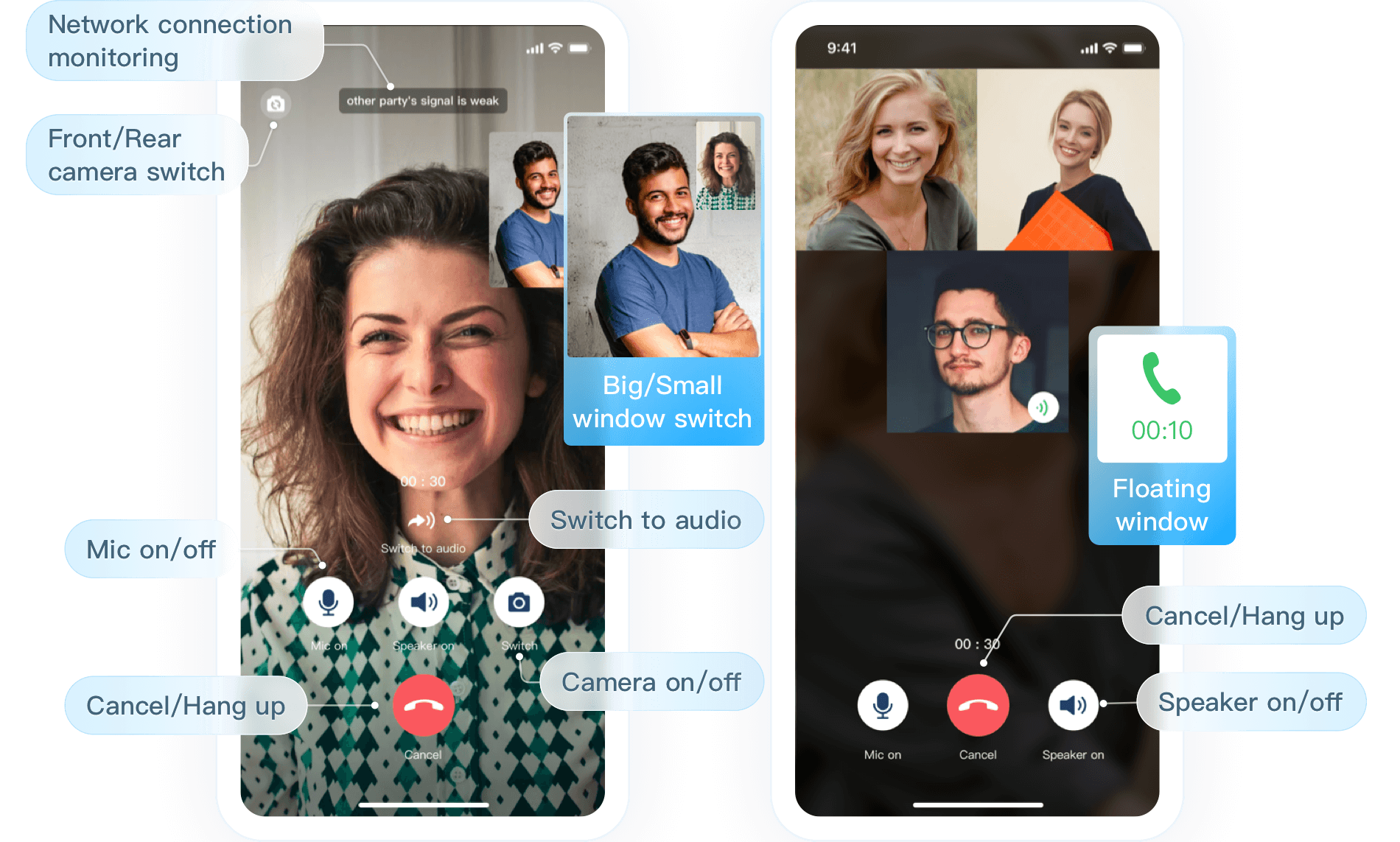
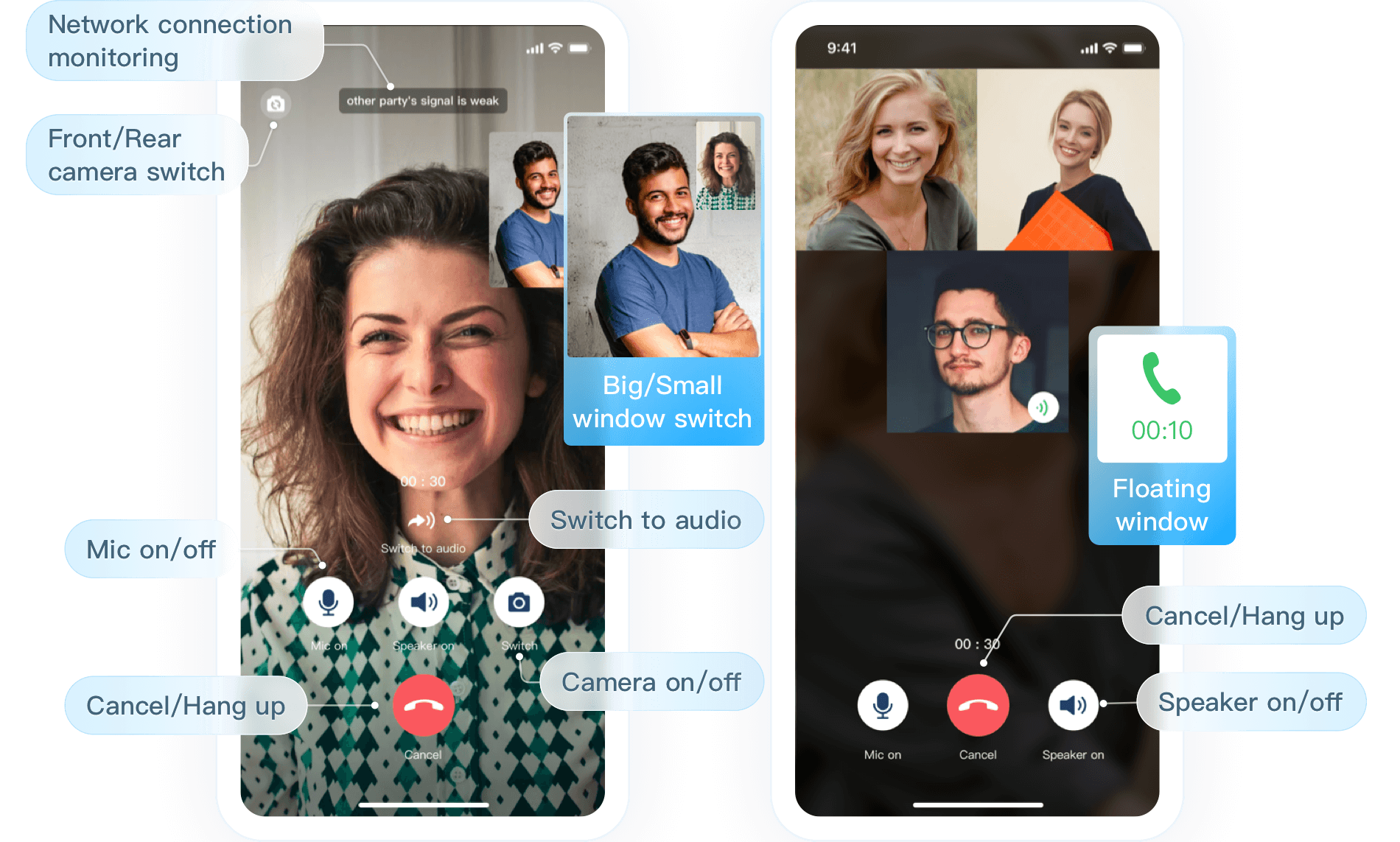
TUICallKit Demo Experience
TUICallKit Plugin Address: TUICallKit Plugin Link .
If you want to quickly run a new project, please read uni-app Demo Quick Start directly.
Environment Requirements
HbuilderX version requirement: HbuilderX version ≥ 3.94.
Plugin Debugging Notes: Native plugins do not currently support simulator debugging.
iOS Device Requirements: iOS system ≥ 9.0, supports audio and video calls on actual devices.
Android Device Requirements: Android system ≥ 5.0 (SDK API Level 21), supports audio and video calls on actual devices, Allow USB Debugging.
Step 1. Activate the service
Before using the Audio and Video Services provided by Tencent Cloud, you need to go to the Console and activate the service for your application. For detailed steps, refer to Activate Service.
Step 2: Create a uni-app Project
Open HBuilderX development tool, click to create a new uni-app project: Project Name (TUICallKit-Demo).
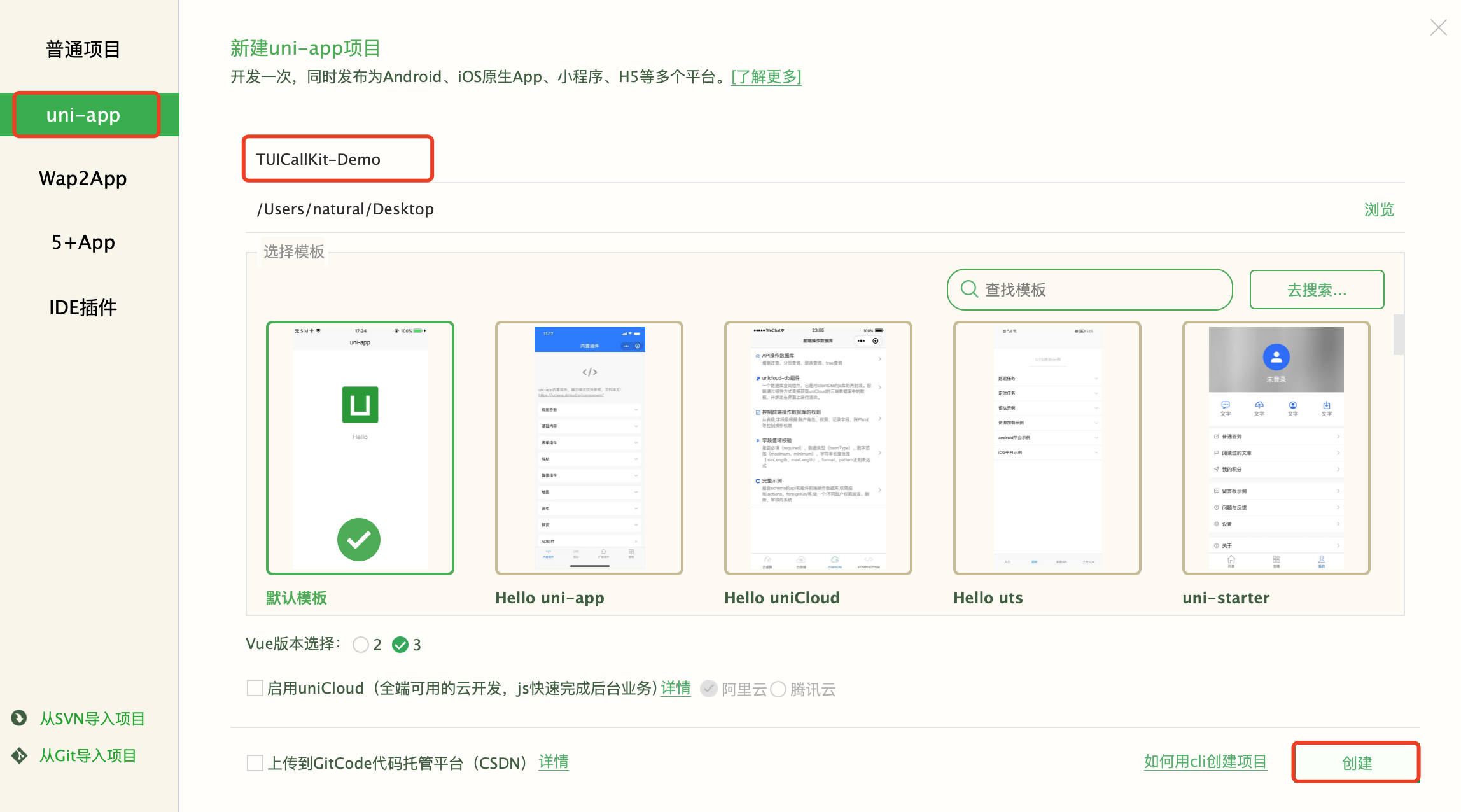
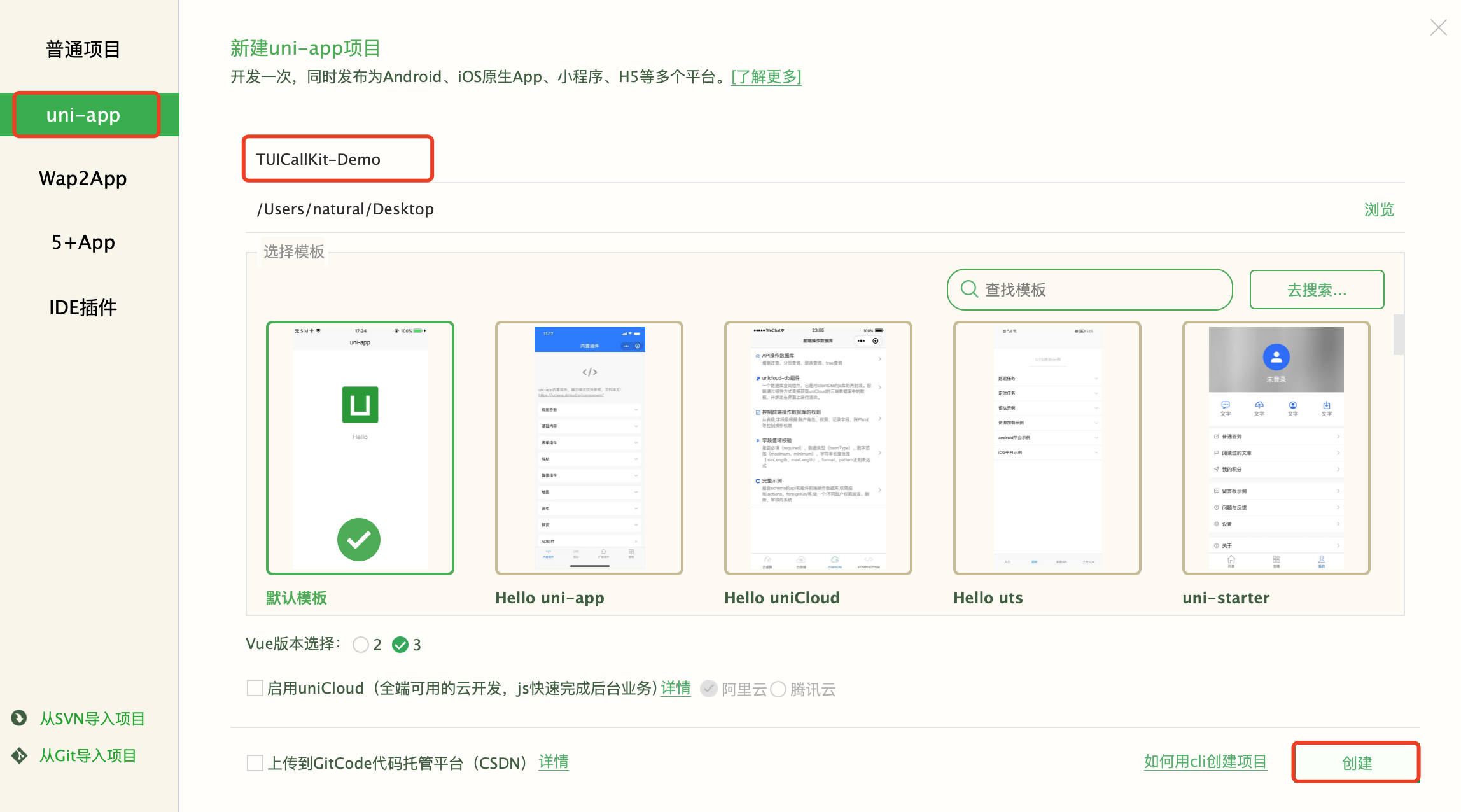
Step 3: Download and import the TUICallKit Plugin
1. Visit TencentCloud-TUICallKit Plugin, purchase the plugin on the plugin detail page, and select the corresponding AppID, ensuring the package name is correct.
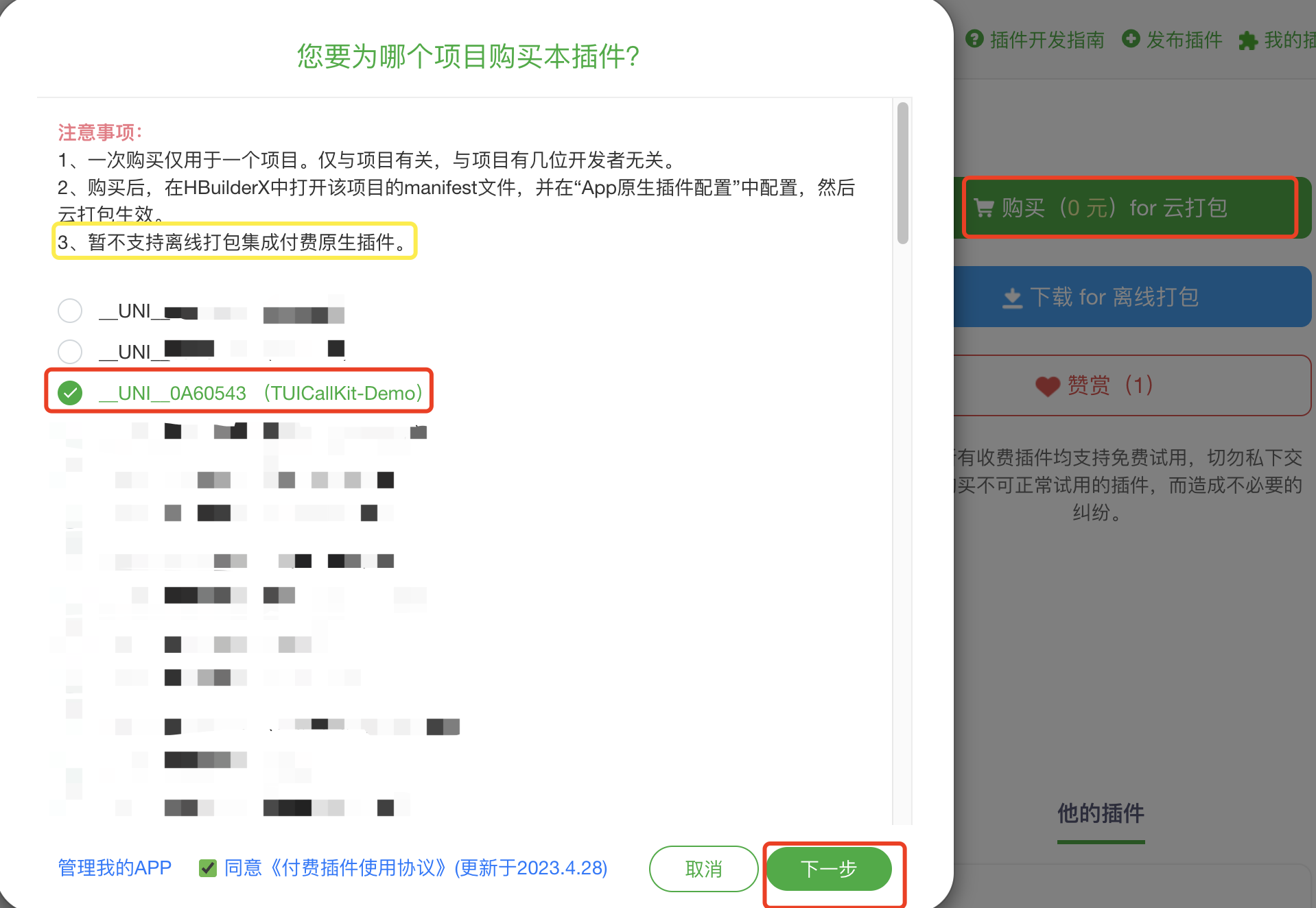
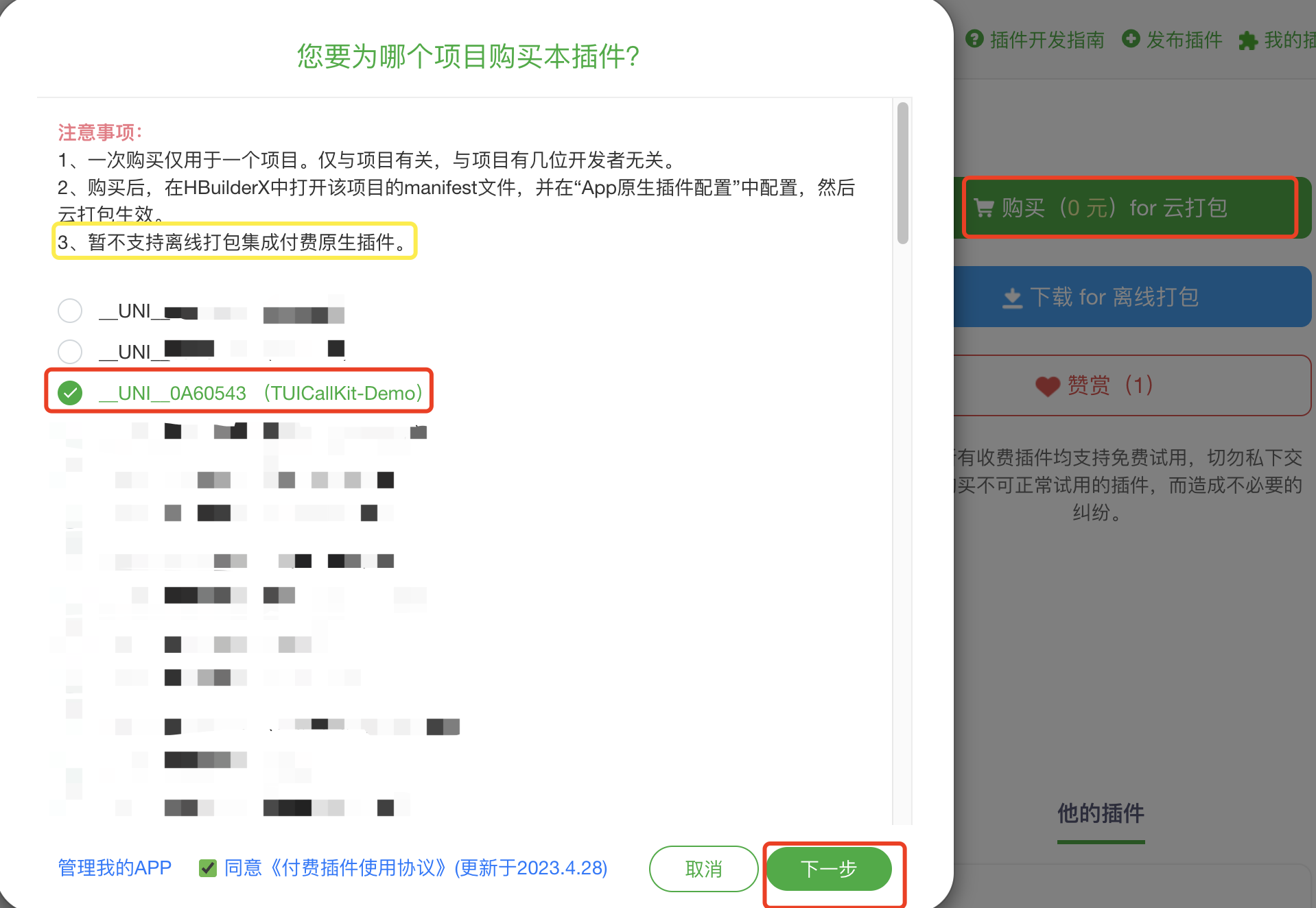
2. Import the plugin in the
TUICallKit-Demo project.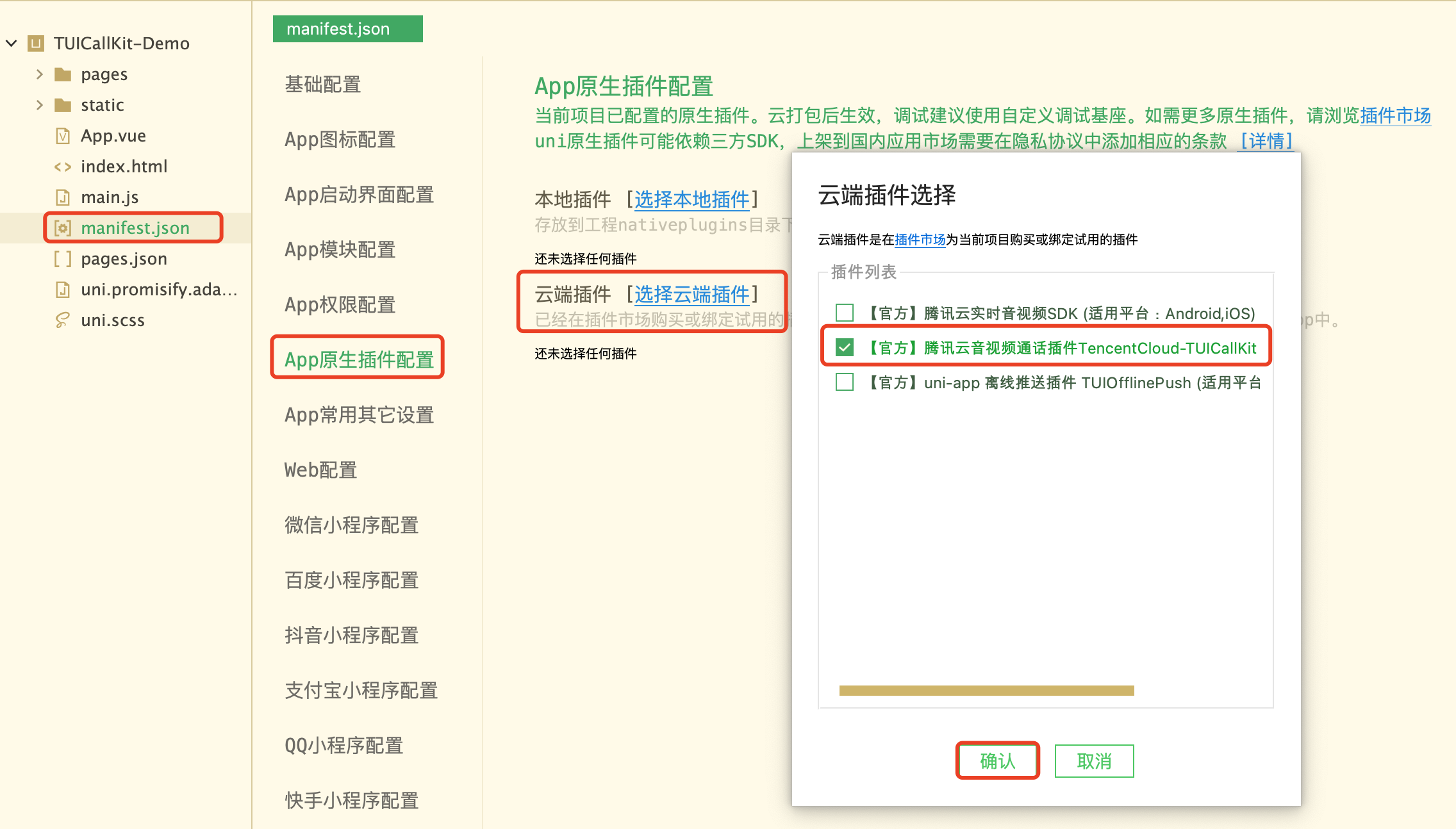
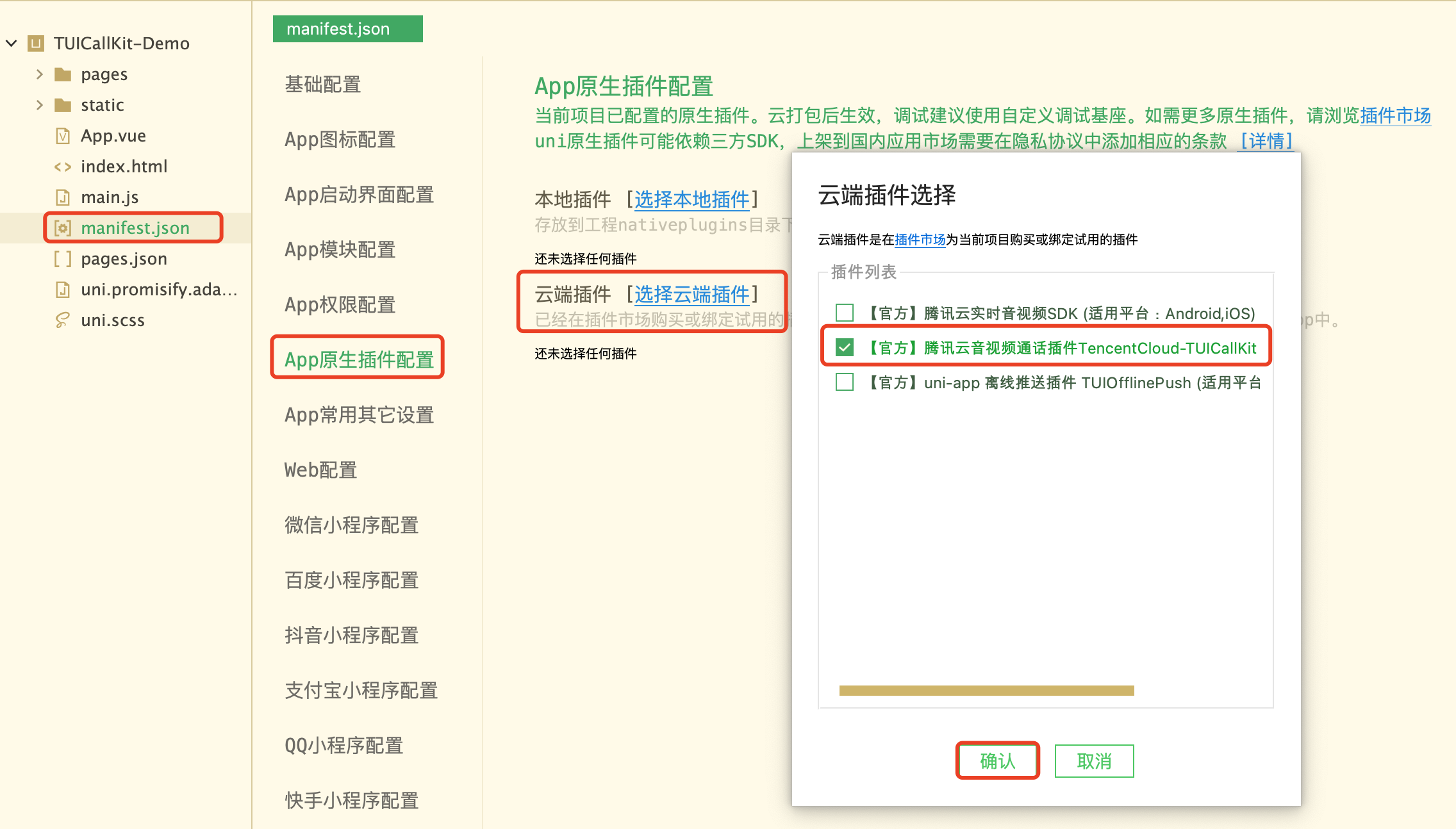
Step 4: Use the TUICallKit Plugin
1. Import the following code in
TUICallKit-Demo/pages/index/index.vue .<template><view class="container"><input type="text" v-model="inputID" :placeholder=" isLogin ? 'please enter a caller userID' : 'please enter your login userID' " /><text v-show="isLogin"> your userID: {{ userID }} </text><button v-show="!isLogin" @click="handleLogin"> Login </button><button v-show="isLogin" @click="handleCall"> start call </button></view></template><script>const TUICallKit = uni.requireNativePlugin('TencentCloud-TUICallKit'); //[1]import TUICallKit pluginuni.$TUICallKit = TUICallKit;import { genTestUserSig } from '../../debug/GenerateTestUserSig.js'export default {data() {return {inputID: '',isLogin: false,userID: '',}},methods: {handleLogin() {this.userID = this.inputID;const { userSig, sdkAppID: SDKAppID } = genTestUserSig(this.userID);const loginParams = { SDKAppID, userID: this.userID, userSig }; // apply SDKAppID,userSig//[2]Loginuni.$TUICallKit.login( loginParams, res => {if (res.code === 0) {this.isLogin = true;this.inputID = '';console.log('[TUICallKit] login success.');} else {console.error('[TUICallKit] login failed, failed message = ', res.msg, params);}});},handleCall() {try {const callParams = {userID: this.inputID,callMediaType: 2, // 1 -- audio call,2 -- video callcallParams: { roomID: 234, strRoomID: '2323423', timeout:30 },};//[3]start 1v1 video calluni.$TUICallKit.call( callParams, res => {console.log('[TUICallKit] call params: ', JSON.stringify(res));});this.inputID = '';} catch (error) {console.log('[TUICallKit] call error: ', error);}}}}</script><style>.container {margin: 30px;}.container input {height: 50px;border: 1px solid;}.container button {margin-top: 30px;}</style>
2. Enter the SDKAppID, SDKSecretKey, and userSig parameters.
Due to the time sensitivity of UserSig, in a testing environment, it is recommended to use this method.
1. Click to download the debug folder, and copy the debug directory to your project, as shown below:
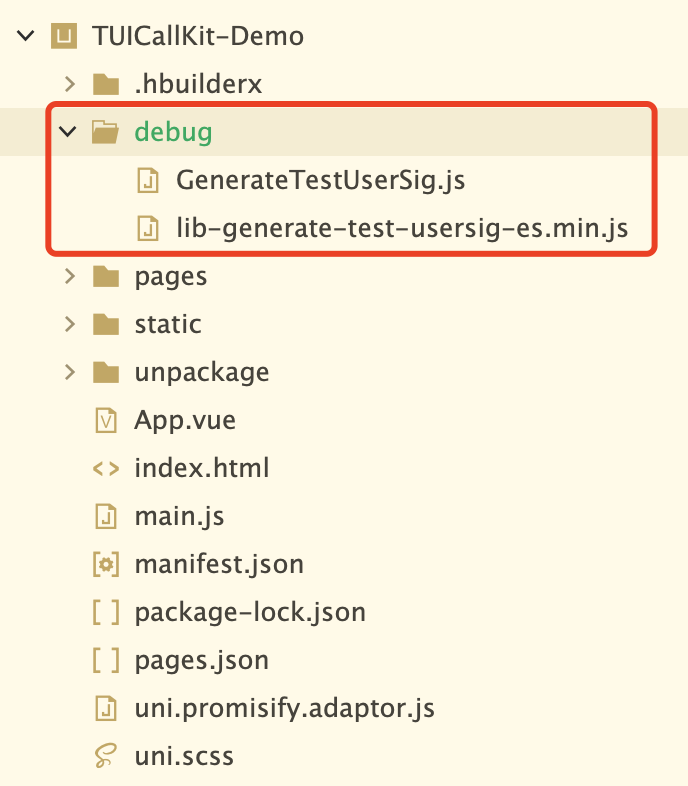
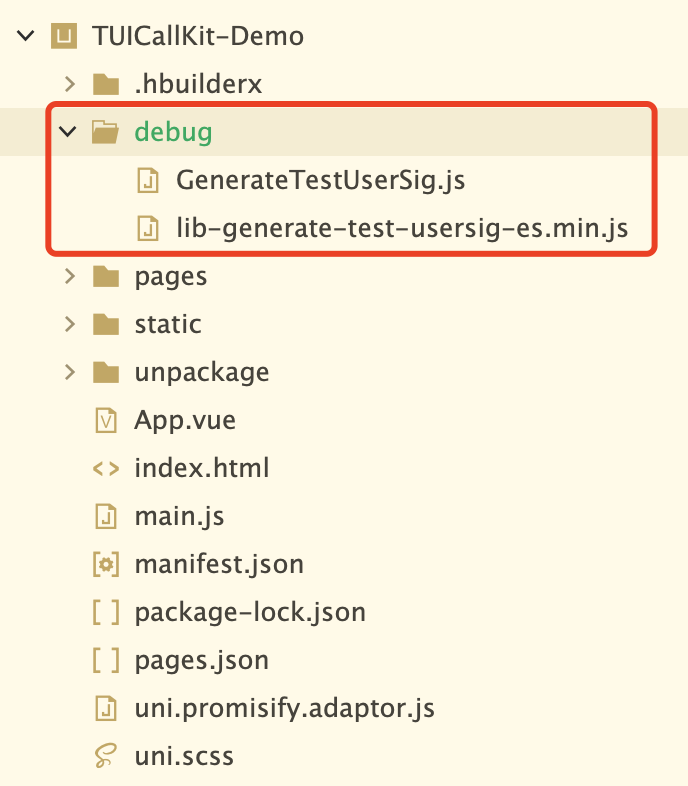
2. Fill in the
TUICallKit-Demo/debug/GenerateTestUserSig.js file with SDKAppID and SDKSecretKey (refer to Activate Service)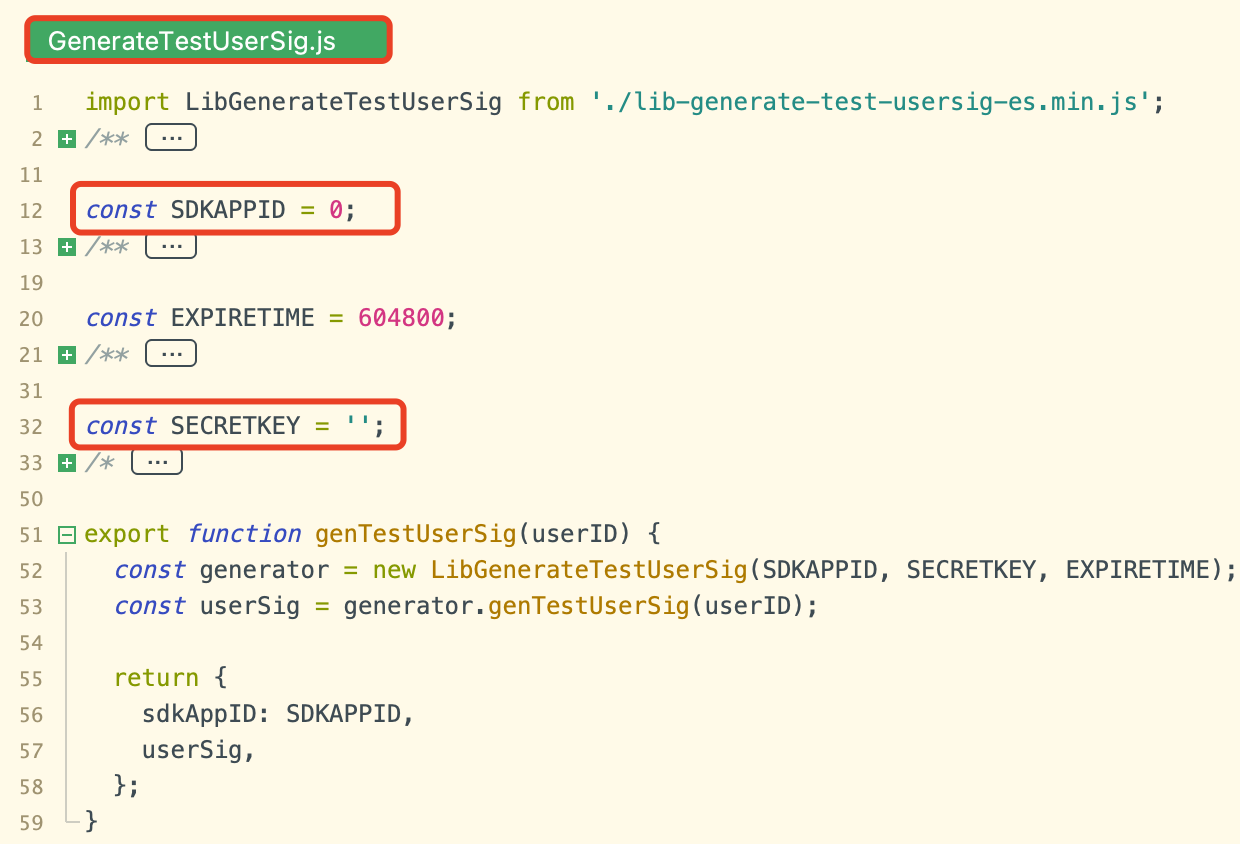
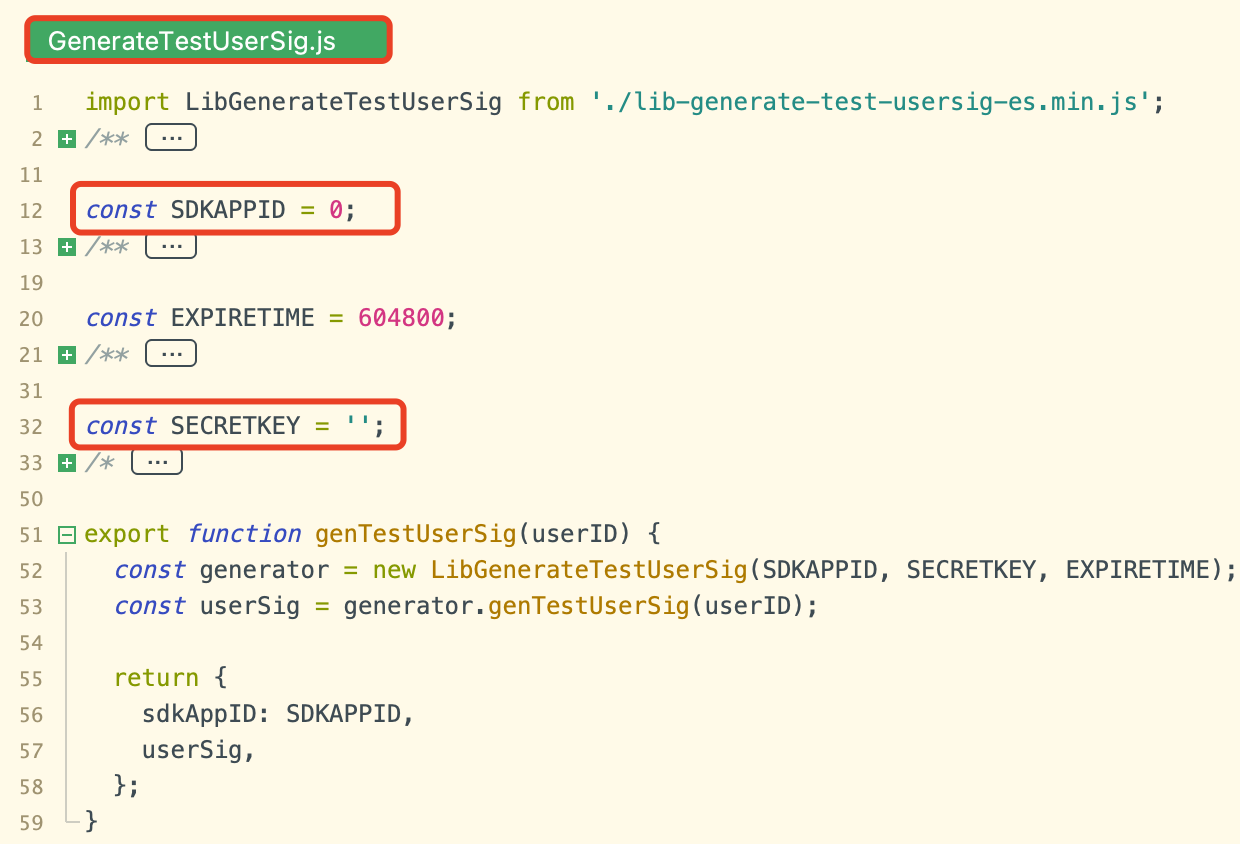
If you want to quickly experience TUICallKit, you can generate a temporary UserSig available through the Auxiliary Tools in the console.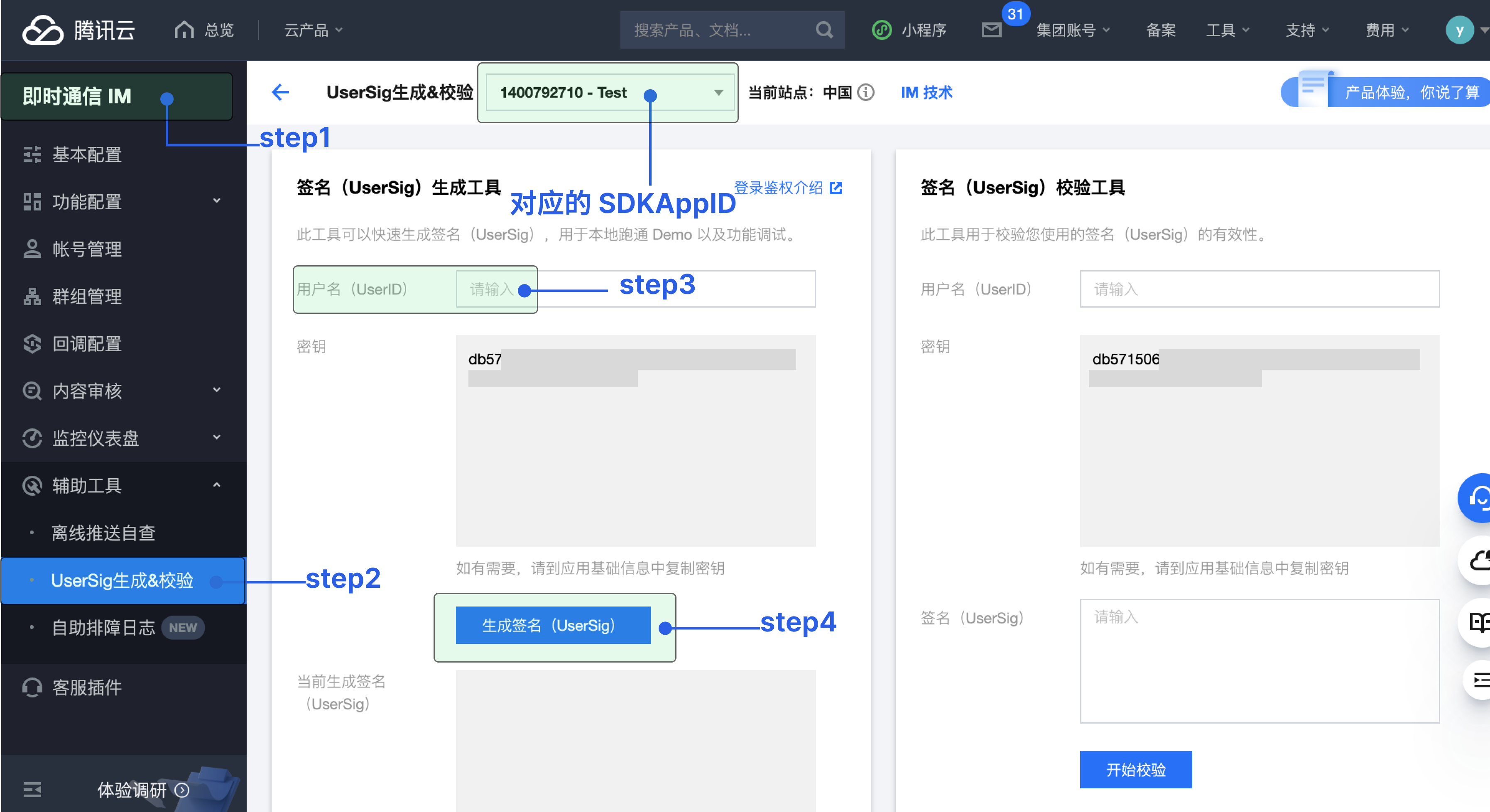
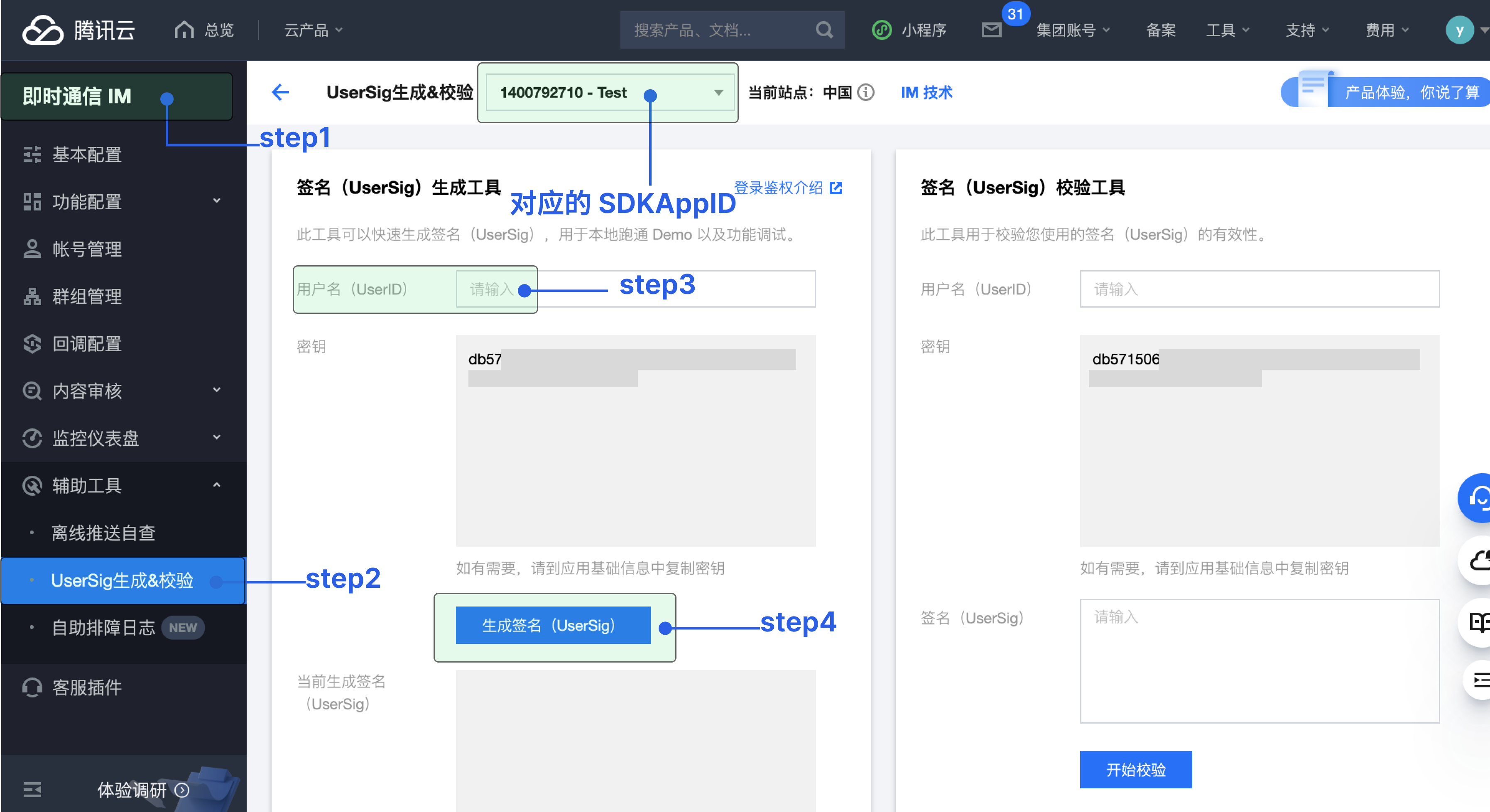
If you are using Console Generation, you will need to assign the
SDKAppID, userSig values in the TUICallKit-Demo/pages/index/index.vue file.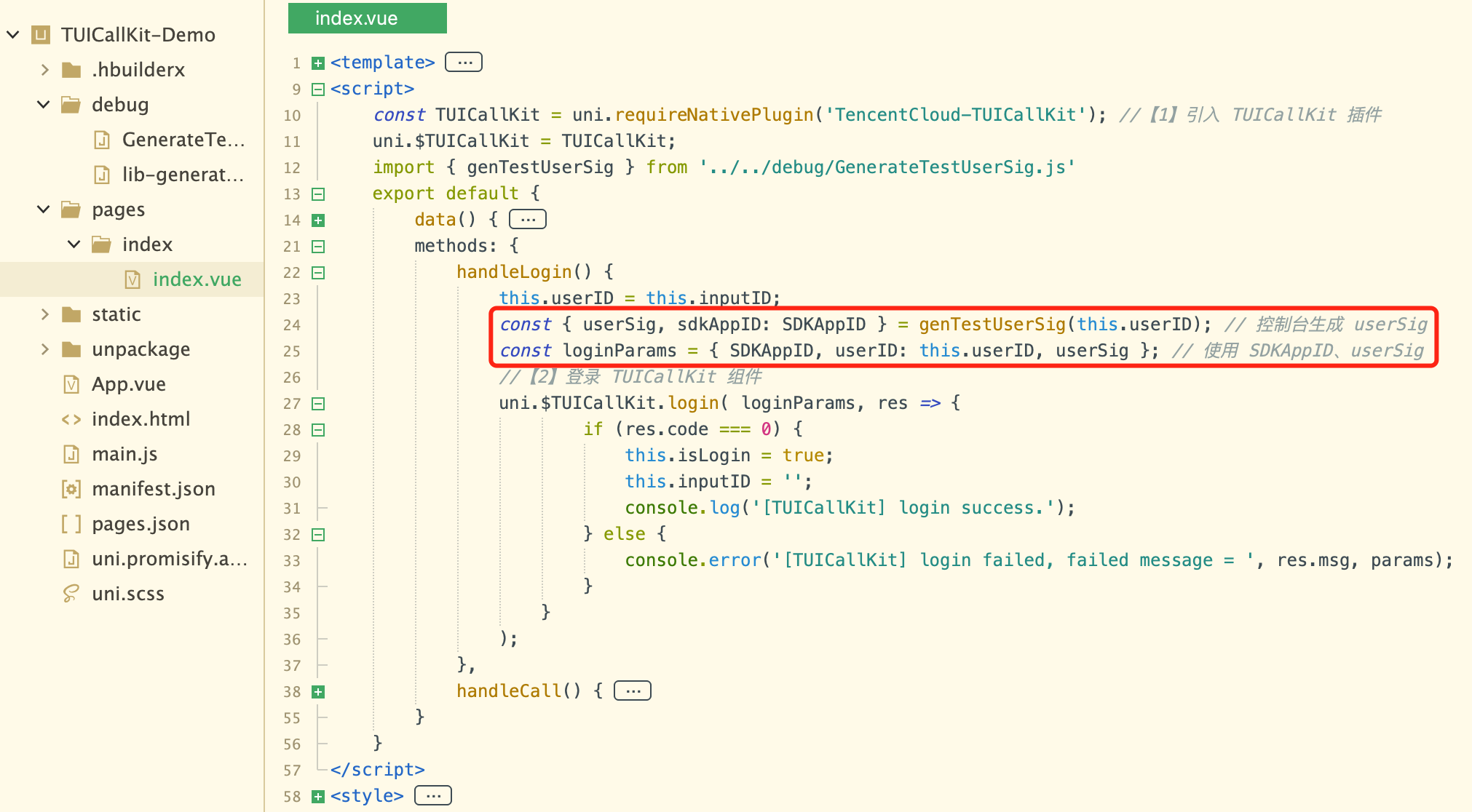
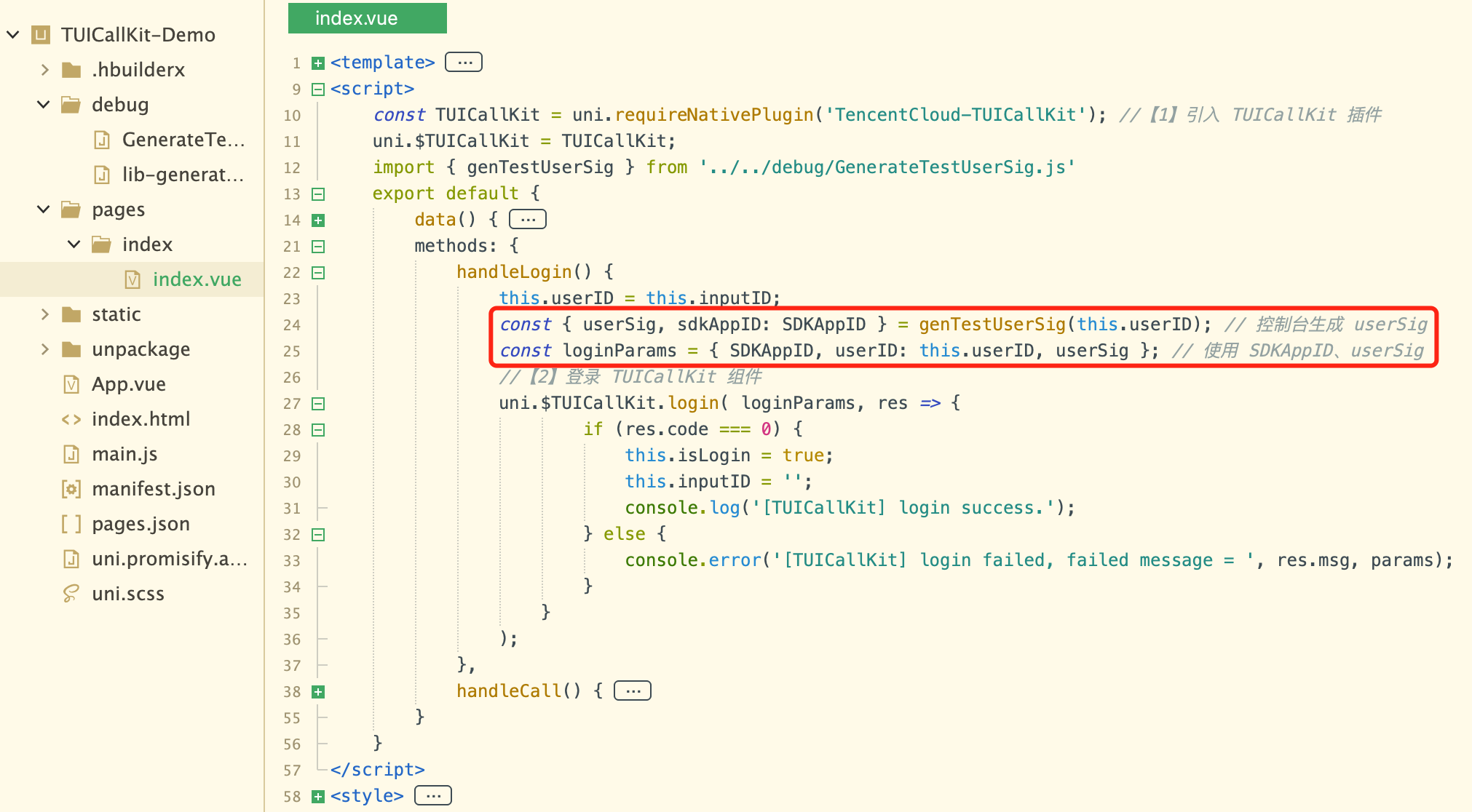
Step Five: Make your first phone call
1. To create a custom debugging base, please use the Traditional Packaging method.
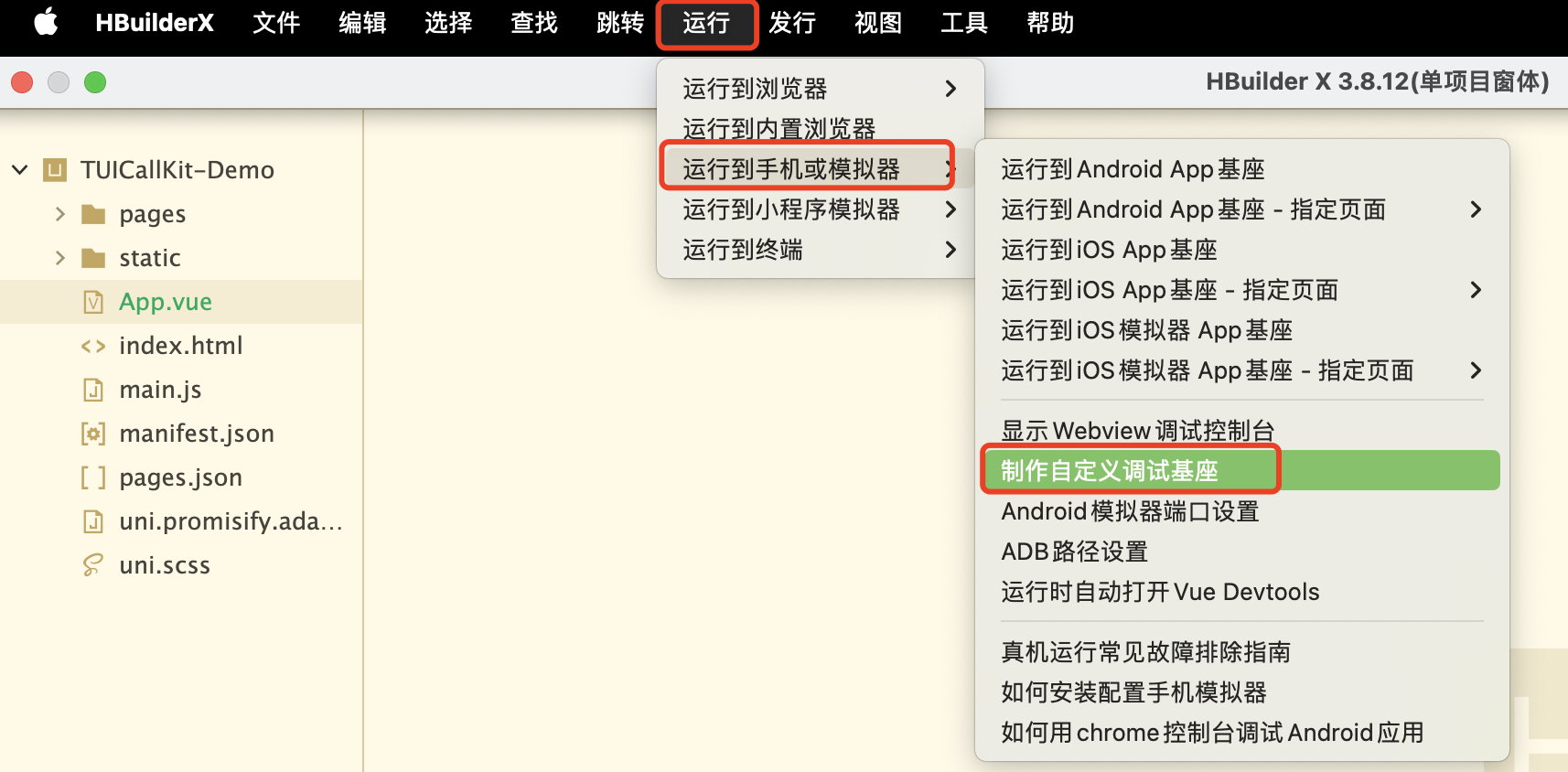
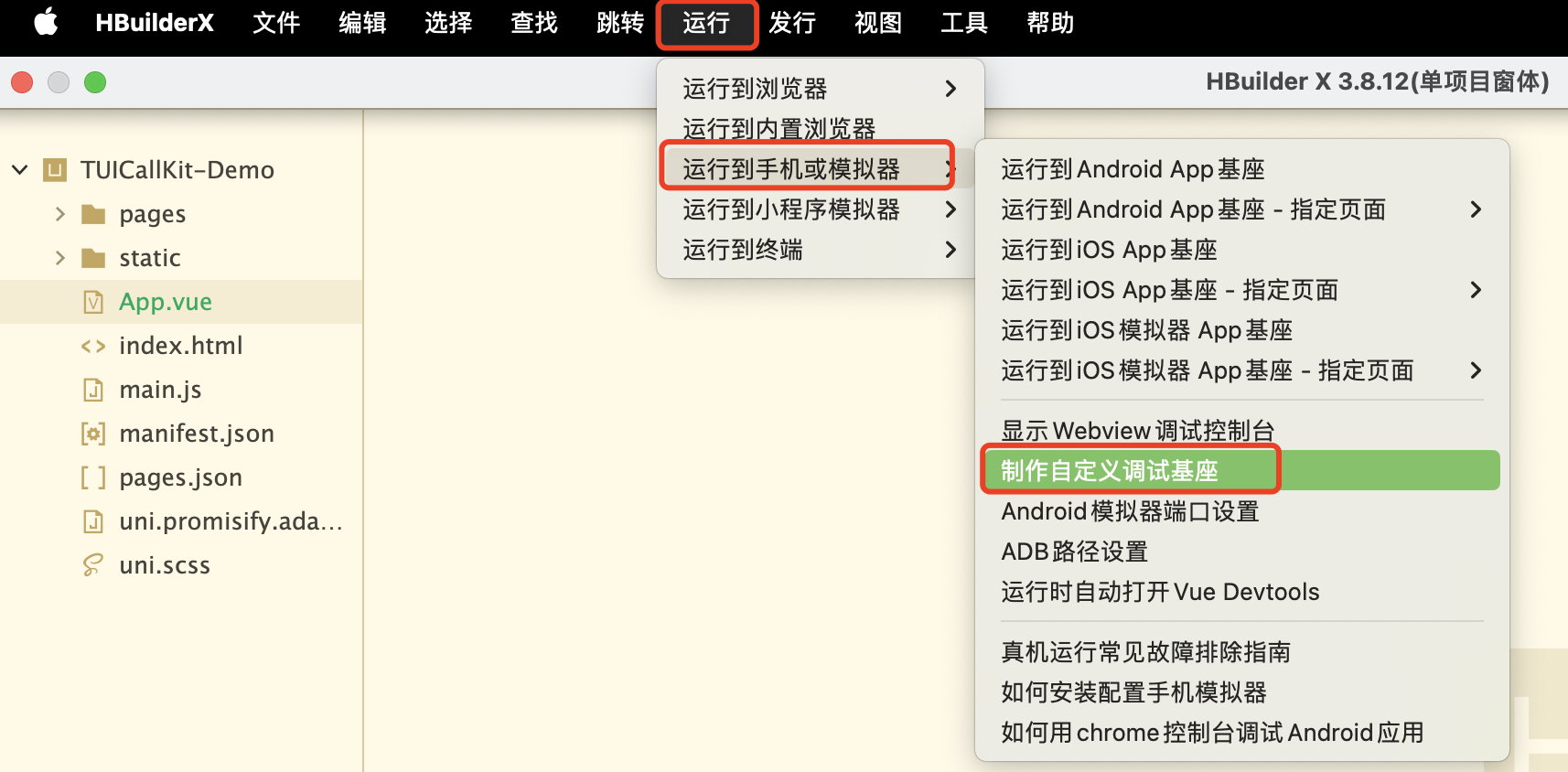
2. After successfully creating the custom debugging base, run the project Using Custom Base.
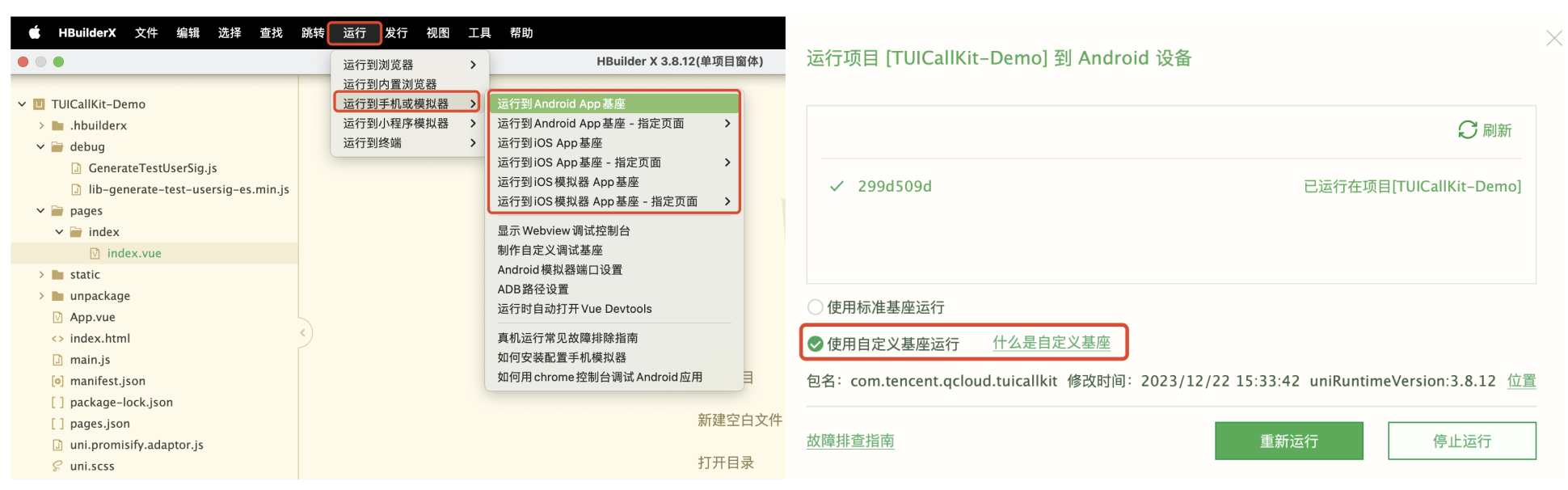
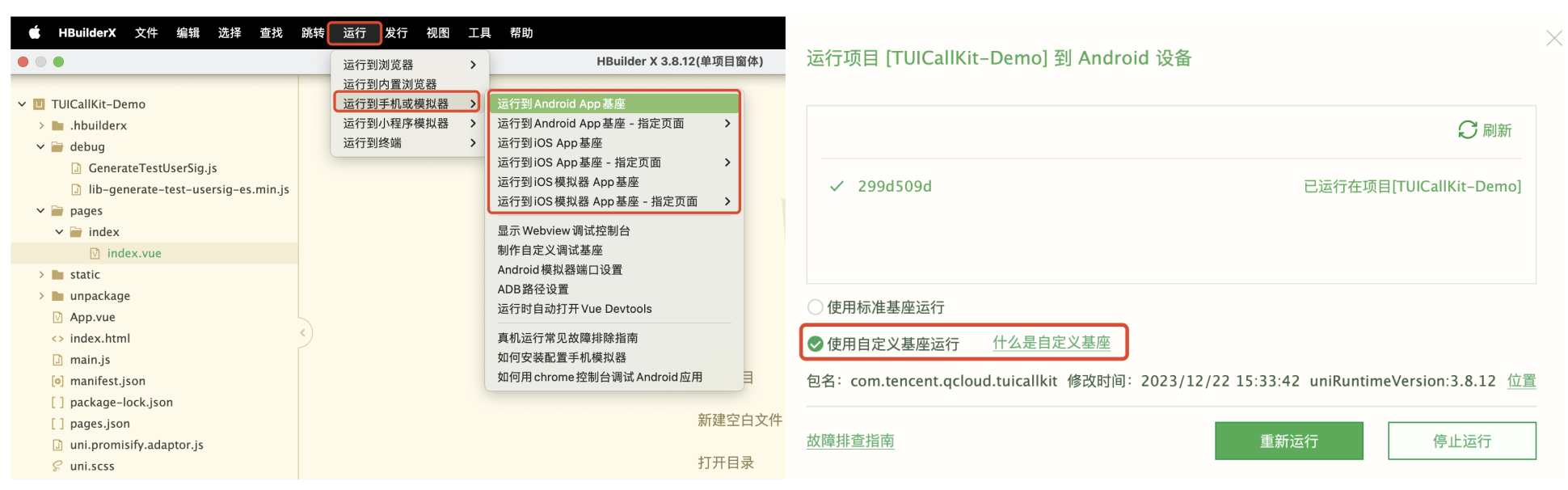
3. The specific effect of making a 1v1 video call is shown in the figure.
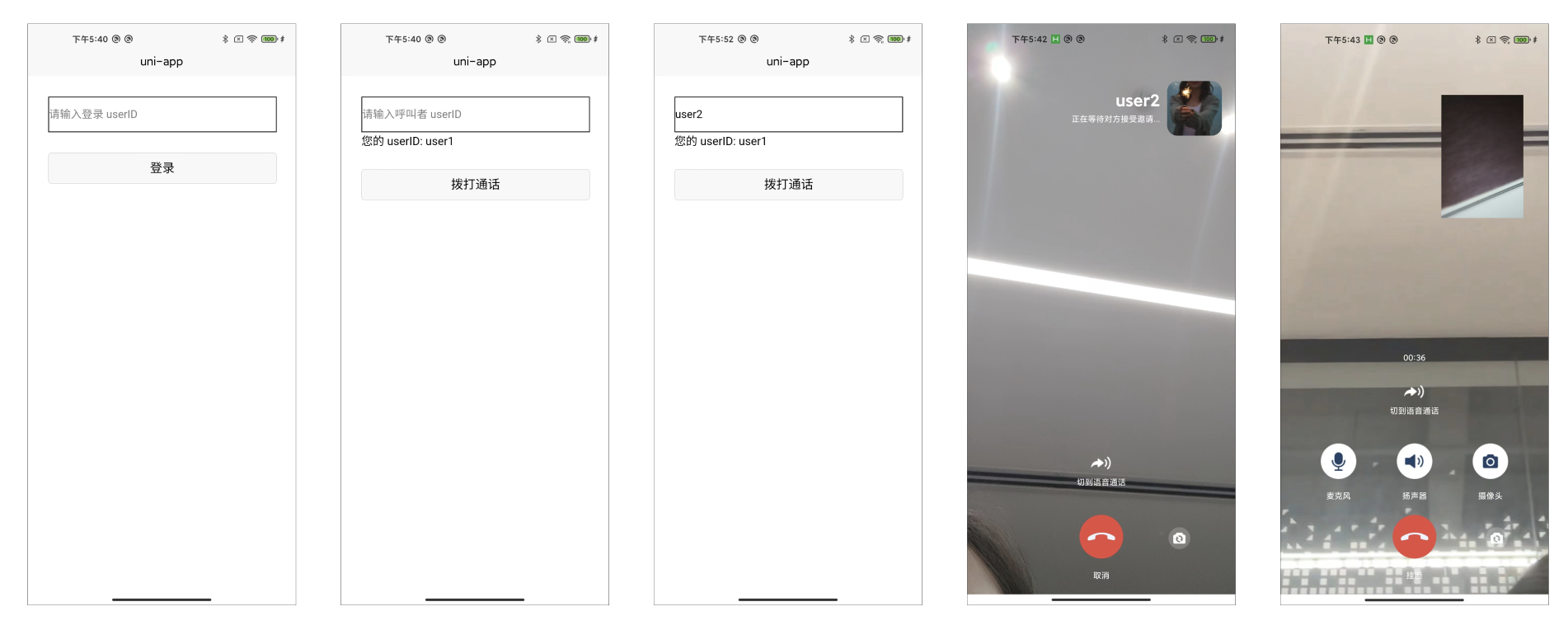
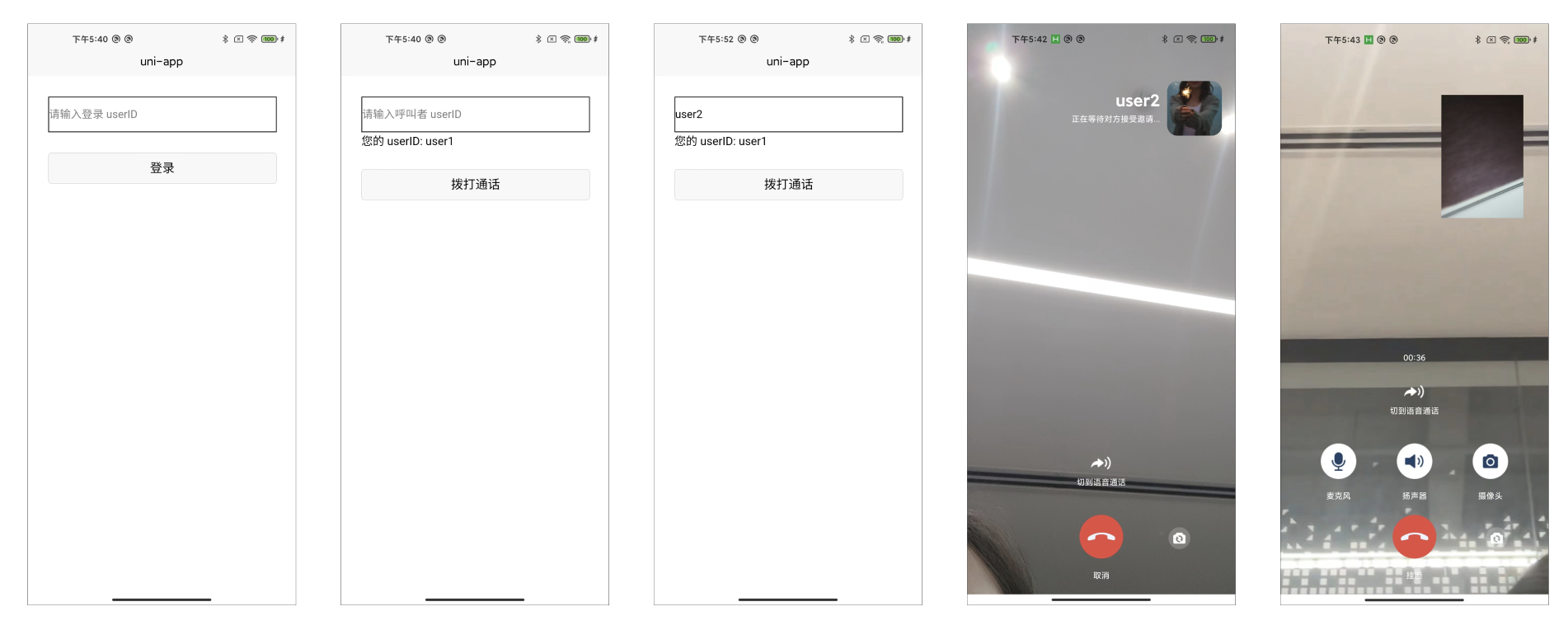
Additional Features
FAQs
Related Case - Online Customer Service Scenario
We provide the source code related to the Online Customer Service Scenario. We recommend you download the Online Customer Service Scenario and integrate it for the experience. This scenario provides a basic template with sample customer groups + sample friends, featuring:
Support for sending text messages, image messages, Voice Message Service, and video messages.
Supports two-person voice and video call features.
Supports creating group chat sessions, group member management, etc.
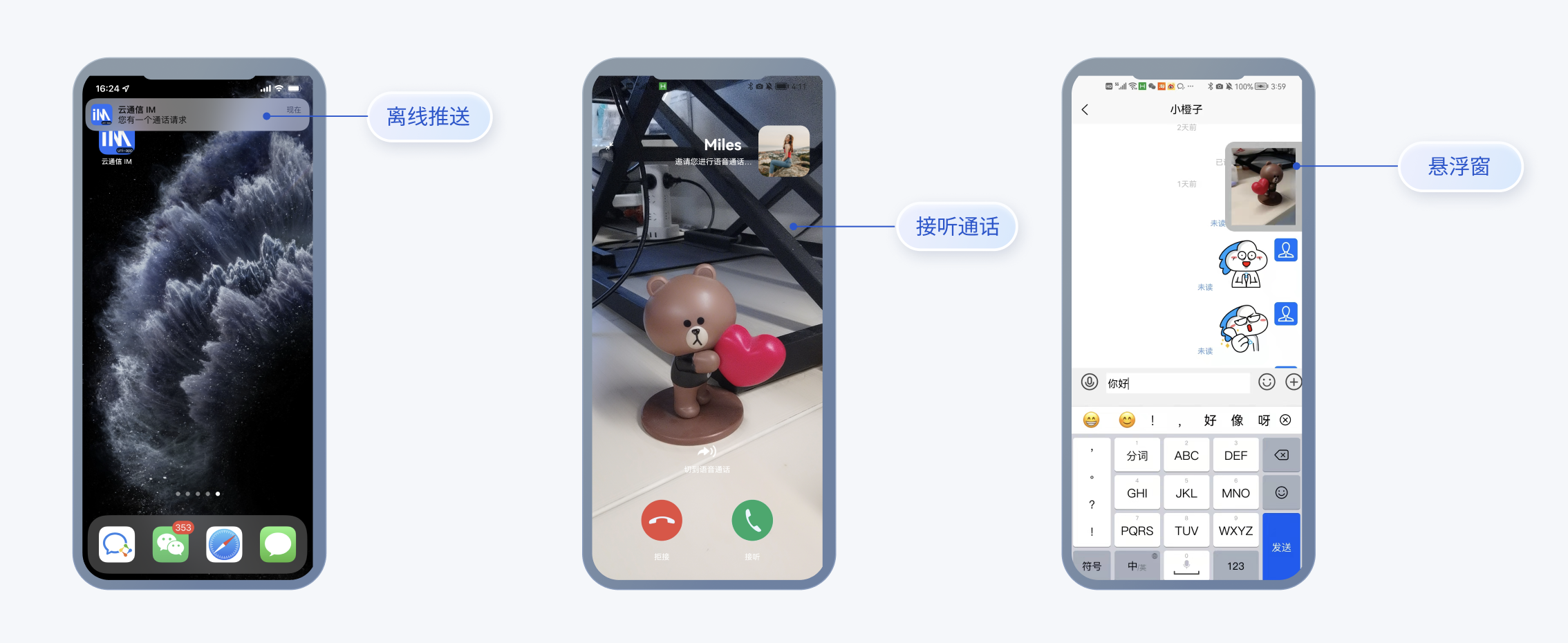
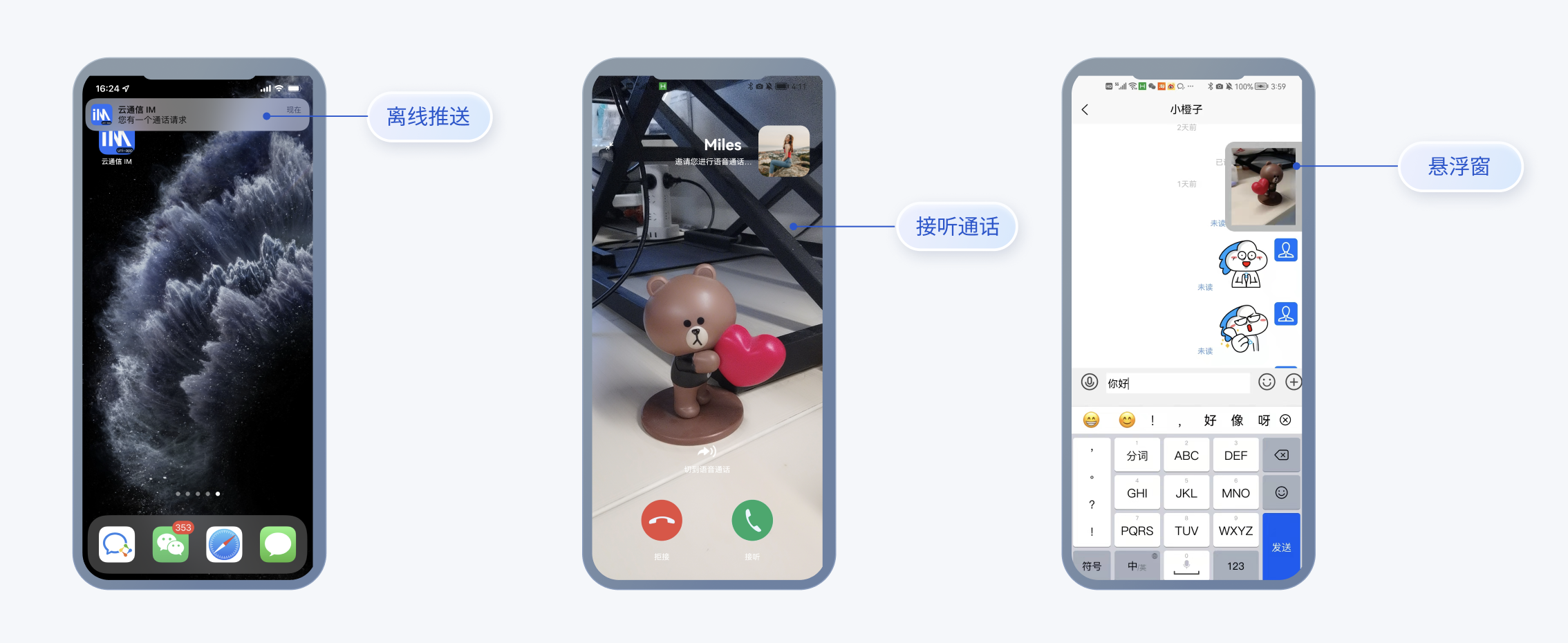
Technical Consultation
If you have any requirements or feedback, you can contact: info_rtc@tencent.com.

 Yes
Yes
 No
No
Was this page helpful?