- Tutorial
- Release Notes and Announcements
- Release Notes
- Public Image Release Notes
- Announcements
- Updating Some Image Pip Package Management Tools for CentOS 7
- CentOS 8 End of Maintenance
- Discontinuation of Support for SUSE Commercial Images
- Price Reduction in Selected Availability Zones
- OrcaTerm Proxy IP Addresses Updates
- Pay-as-you-go Price Adjustments for Standard S3 CVMs in the Silicon Valley Region
- Vulnerability repairing for Linux images
- Stopping supporting for Ubuntu 10.04 images
- Solution to Tomcat Start Failure on Ubuntu14.04
- Upgrading Virtio network card drive for Windows CVMs
- About Configuration of Security Group Port 53
- Windows Server 2003 System Images End of Support Announcement
- End of Support for Windows Server 2008 R2 Enterprise Edition SP1 64-bit System Images
- Product Introduction
- Purchase Guide
- Getting Started
- Operation Guide
- Operation Guide Overview
- Use Limits
- Convenience Features
- Instances
- Creating Instances
- Managing Instance Launch Template
- Batch Sequential Naming or Pattern String-Based Naming
- Logging In to Linux Instances
- Logging in to Windows instance
- Adjusting Configuration
- View Instance Details
- Renaming Instances
- Resetting Instance Password
- Managing Instance IPs
- Changing Instance Subnet
- Changing Security Group
- Conversion from Pay-As-You-Go to Monthly Subscription
- Searching for Instances
- Exporting Instance List
- Renewing Instances
- Starting Up Instances
- Shutting Down Instances
- Restarting Instances
- Reinstalling System
- Using Tencent Cloud Automation Tools to execute commands
- Terminating/Returning Instances
- Enabling Instance Termination Protection
- Instance Repossession or Recovering
- Spot Instances
- Querying the Repossession Status of a Spot Instance
- No Charges When Shut Down for Pay-as-You-Go Instances
- Managing Roles
- Enabling and Disabling Hyper-Threading
- Reserved Instances
- Images
- Migrating Servers
- Maintenance Tasks
- Cloud Disks
- Networking
- Security
- Security Groups
- Protection of Sensitive Operations
- Managing Login Password
- Managing SSH Keys
- Spread Placement Group
- Unblocking Port 25
- Tags
- Monitoring and Alarms
- Sample Console Configuration
- Best Practice
- Best Practices
- Choosing the CVM Model
- Setting up a Website
- Building an Environment
- Building a Website
- Building an Application
- Building a Visual GUI
- Data Backup
- Uploading Local Files to CVM
- Copying Local Files to CVMs
- Uploading Files from Windows to a Windows CVM via MSTSC
- Uploading Files from MacOS to Windows CVM Using MRD
- Uploading Files from Linux to Windows CVM using RDP
- Uploading files via WinSCP to a Linux CVM from Windows
- Uploading Files from Linux or MacOS to Linux CVM via SCP
- Uploading Files from Linux to a CVM Using FTP
- Uploading Files from Windows to a CVM Using FTP
- Other CVM Operations
- CVM Access to COS via a Private Network
- Best Practices for Boot Mode Legacy BIOS and UEFI
- Recovering Data on Linux CVMs
- Managing Disk Space on Windows CVMs
- Changing Kernel of a Linux Instance Manually
- Setting Up Windows-based AD Domain on a CVM
- Network Performance Test
- High-throughput Network Performance Test
- Using USB/IP to Share USB Devices in Linux
- Using RemoteFx to Redirect USB Devices in Windows
- Using AVX-512 Instructions to Accelerate AI Applications on CVM
- Building Tencent SGX Confidential Computing Environment
- Configuring Persistent Memory in M6p Instances
- Calling Cloud APIs via Python to Share Custom Images in Batches
- Operations Guide
- Initializing Data Disks
- Environment Configurations
- Installing Software
- User Data
- Work with Operating Systems
- System Activation
- System Updates
- System Shutdown
- Configuring High-performance Power Management
- Windows Recovery Mode
- Updating the Virtio ENI Driver
- Modifying SID
- Modifying VNC Resolution
- Ensuring Unique SIDs for CVMs Using Sysprep
- Use of the atop Monitoring Tools by Linux Instances
- Introduction to Linux Kernel Parameters
- Others
- Troubleshooting
- Instance-Related Failures
- CVM Login Failures
- Windows Instance Login Failures
- Windows Instance Login Failures
- An authentication error occurred when you tried to log in to a Windows instance remotely
- Failed to Reset the CVM Password or the CVM Password Is Invalid
- Connection to a Windows CVM through Remote Desktop was denied
- Requires network-level identity verification
- Problems occurred when you tried to log in to a Windows CVM remotely on Mac
- Failed to log in to a Windows CVM due to high CPU and memory usage
- Failed to connect to a remote computer through Remote Desktop
- Credentials Not Work
- Windows instance: no remote Desktop license server can provide license
- Remote Login Failure Due To Port Issues
- Linux Instance Login Failures
- Linux Instance Login Failures
- Unable to Log in to a Linux Instance via SSH Key
- Failing to log in to a Linux CVM due to high CPU and memory usage
- Remote Login Failure due to Port Issues
- VNC Login Error (Module is Unknown)
- VNC Login Error (Account Locked due to XXX Failed Logins)
- VNC Login Error (Login Failed with Correct Password)
- VNC or SSH Login Error (Permission Denied)
- Login Failure Due to /etc/fstab Configuration Errors
- sshd Configuration File Permissions
- Infinite Loop Call in /etc/profile
- Login Failure Due to Server Isolation
- Login Failure Due to High Bandwidth Occupation
- Remote Connect Failure Due to Security Group Settings
- Troubleshooting Linux Instance Issues via VNC and Rescue Mode
- Failed to shut down or restart a CVM
- Network Namespace Creation Failure
- Kernel and IO Issues
- Missing System bin or lib Soft Link
- Suspected Infection with Virus
- "no space left on device" Error During File Creation
- Linux CVM Memory Issues
- Network Related Failures
- Instance-Related Failures
- API Documentation
- History
- Introduction
- API Category
- Making API Requests
- Region APIs
- Instance APIs
- DescribeInstances
- DescribeInstanceFamilyConfigs
- DescribeZoneInstanceConfigInfos
- DescribeInstanceTypeConfigs
- DescribeInstancesOperationLimit
- DescribeInstanceVncUrl
- InquiryPriceRunInstances
- InquiryPriceResetInstance
- InquiryPriceResetInstancesType
- InquiryPriceResizeInstanceDisks
- RunInstances
- StartInstances
- RebootInstances
- StopInstances
- ResetInstance
- TerminateInstances
- ResetInstancesType
- ResizeInstanceDisks
- ResetInstancesPassword
- ModifyInstancesAttribute
- ModifyInstancesProject
- InquirePricePurchaseReservedInstancesOffering
- DescribeReservedInstancesConfigInfos
- DescribeInstancesStatus
- PurchaseReservedInstancesOffering
- Cloud Hosting Cluster APIs
- Placement Group APIs
- Image APIs
- Key APIs
- Security Group APIs
- Network APIs
- Instance Launch Template APIs
- Data Types
- Error Codes
- FAQs
- Related Agreement
- Glossary
- Tutorial
- Release Notes and Announcements
- Release Notes
- Public Image Release Notes
- Announcements
- Updating Some Image Pip Package Management Tools for CentOS 7
- CentOS 8 End of Maintenance
- Discontinuation of Support for SUSE Commercial Images
- Price Reduction in Selected Availability Zones
- OrcaTerm Proxy IP Addresses Updates
- Pay-as-you-go Price Adjustments for Standard S3 CVMs in the Silicon Valley Region
- Vulnerability repairing for Linux images
- Stopping supporting for Ubuntu 10.04 images
- Solution to Tomcat Start Failure on Ubuntu14.04
- Upgrading Virtio network card drive for Windows CVMs
- About Configuration of Security Group Port 53
- Windows Server 2003 System Images End of Support Announcement
- End of Support for Windows Server 2008 R2 Enterprise Edition SP1 64-bit System Images
- Product Introduction
- Purchase Guide
- Getting Started
- Operation Guide
- Operation Guide Overview
- Use Limits
- Convenience Features
- Instances
- Creating Instances
- Managing Instance Launch Template
- Batch Sequential Naming or Pattern String-Based Naming
- Logging In to Linux Instances
- Logging in to Windows instance
- Adjusting Configuration
- View Instance Details
- Renaming Instances
- Resetting Instance Password
- Managing Instance IPs
- Changing Instance Subnet
- Changing Security Group
- Conversion from Pay-As-You-Go to Monthly Subscription
- Searching for Instances
- Exporting Instance List
- Renewing Instances
- Starting Up Instances
- Shutting Down Instances
- Restarting Instances
- Reinstalling System
- Using Tencent Cloud Automation Tools to execute commands
- Terminating/Returning Instances
- Enabling Instance Termination Protection
- Instance Repossession or Recovering
- Spot Instances
- Querying the Repossession Status of a Spot Instance
- No Charges When Shut Down for Pay-as-You-Go Instances
- Managing Roles
- Enabling and Disabling Hyper-Threading
- Reserved Instances
- Images
- Migrating Servers
- Maintenance Tasks
- Cloud Disks
- Networking
- Security
- Security Groups
- Protection of Sensitive Operations
- Managing Login Password
- Managing SSH Keys
- Spread Placement Group
- Unblocking Port 25
- Tags
- Monitoring and Alarms
- Sample Console Configuration
- Best Practice
- Best Practices
- Choosing the CVM Model
- Setting up a Website
- Building an Environment
- Building a Website
- Building an Application
- Building a Visual GUI
- Data Backup
- Uploading Local Files to CVM
- Copying Local Files to CVMs
- Uploading Files from Windows to a Windows CVM via MSTSC
- Uploading Files from MacOS to Windows CVM Using MRD
- Uploading Files from Linux to Windows CVM using RDP
- Uploading files via WinSCP to a Linux CVM from Windows
- Uploading Files from Linux or MacOS to Linux CVM via SCP
- Uploading Files from Linux to a CVM Using FTP
- Uploading Files from Windows to a CVM Using FTP
- Other CVM Operations
- CVM Access to COS via a Private Network
- Best Practices for Boot Mode Legacy BIOS and UEFI
- Recovering Data on Linux CVMs
- Managing Disk Space on Windows CVMs
- Changing Kernel of a Linux Instance Manually
- Setting Up Windows-based AD Domain on a CVM
- Network Performance Test
- High-throughput Network Performance Test
- Using USB/IP to Share USB Devices in Linux
- Using RemoteFx to Redirect USB Devices in Windows
- Using AVX-512 Instructions to Accelerate AI Applications on CVM
- Building Tencent SGX Confidential Computing Environment
- Configuring Persistent Memory in M6p Instances
- Calling Cloud APIs via Python to Share Custom Images in Batches
- Operations Guide
- Initializing Data Disks
- Environment Configurations
- Installing Software
- User Data
- Work with Operating Systems
- System Activation
- System Updates
- System Shutdown
- Configuring High-performance Power Management
- Windows Recovery Mode
- Updating the Virtio ENI Driver
- Modifying SID
- Modifying VNC Resolution
- Ensuring Unique SIDs for CVMs Using Sysprep
- Use of the atop Monitoring Tools by Linux Instances
- Introduction to Linux Kernel Parameters
- Others
- Troubleshooting
- Instance-Related Failures
- CVM Login Failures
- Windows Instance Login Failures
- Windows Instance Login Failures
- An authentication error occurred when you tried to log in to a Windows instance remotely
- Failed to Reset the CVM Password or the CVM Password Is Invalid
- Connection to a Windows CVM through Remote Desktop was denied
- Requires network-level identity verification
- Problems occurred when you tried to log in to a Windows CVM remotely on Mac
- Failed to log in to a Windows CVM due to high CPU and memory usage
- Failed to connect to a remote computer through Remote Desktop
- Credentials Not Work
- Windows instance: no remote Desktop license server can provide license
- Remote Login Failure Due To Port Issues
- Linux Instance Login Failures
- Linux Instance Login Failures
- Unable to Log in to a Linux Instance via SSH Key
- Failing to log in to a Linux CVM due to high CPU and memory usage
- Remote Login Failure due to Port Issues
- VNC Login Error (Module is Unknown)
- VNC Login Error (Account Locked due to XXX Failed Logins)
- VNC Login Error (Login Failed with Correct Password)
- VNC or SSH Login Error (Permission Denied)
- Login Failure Due to /etc/fstab Configuration Errors
- sshd Configuration File Permissions
- Infinite Loop Call in /etc/profile
- Login Failure Due to Server Isolation
- Login Failure Due to High Bandwidth Occupation
- Remote Connect Failure Due to Security Group Settings
- Troubleshooting Linux Instance Issues via VNC and Rescue Mode
- Failed to shut down or restart a CVM
- Network Namespace Creation Failure
- Kernel and IO Issues
- Missing System bin or lib Soft Link
- Suspected Infection with Virus
- "no space left on device" Error During File Creation
- Linux CVM Memory Issues
- Network Related Failures
- Instance-Related Failures
- API Documentation
- History
- Introduction
- API Category
- Making API Requests
- Region APIs
- Instance APIs
- DescribeInstances
- DescribeInstanceFamilyConfigs
- DescribeZoneInstanceConfigInfos
- DescribeInstanceTypeConfigs
- DescribeInstancesOperationLimit
- DescribeInstanceVncUrl
- InquiryPriceRunInstances
- InquiryPriceResetInstance
- InquiryPriceResetInstancesType
- InquiryPriceResizeInstanceDisks
- RunInstances
- StartInstances
- RebootInstances
- StopInstances
- ResetInstance
- TerminateInstances
- ResetInstancesType
- ResizeInstanceDisks
- ResetInstancesPassword
- ModifyInstancesAttribute
- ModifyInstancesProject
- InquirePricePurchaseReservedInstancesOffering
- DescribeReservedInstancesConfigInfos
- DescribeInstancesStatus
- PurchaseReservedInstancesOffering
- Cloud Hosting Cluster APIs
- Placement Group APIs
- Image APIs
- Key APIs
- Security Group APIs
- Network APIs
- Instance Launch Template APIs
- Data Types
- Error Codes
- FAQs
- Related Agreement
- Glossary
Overview
The LNMP environment is a website server architecture consisting of Nginx, MySQL or MariaDB, and PHP running on Linux. This document describes how to manually set up the LNMP environment on a Tencent Cloud CVM.
To manually set up the LNMP environment, you should familiarize yourself with common Linux commands and understand the usage and version compatibility of the software to be installed.
Software
The following software is used to build the LNMP environment.
CentOS is a distribution of the Linux operating system. This document uses CentOS 8.0 as an example.
Nginx is a web server. This document uses Nginx 1.18.0 as an example.
MySQL is a database software. This document uses MySQL 8.0.21 as an example.
PHP is a scripting language. This document uses PHP 7.4.11 as an example.
Prerequisites
A Linux CVM is required to set up a LNMP environment. If you have not purchased a Linux CVM yet, see Customizing Linux CVM Configurations.
Directions
Step 1: log in to a Linux instance
See Log into Linux Instance Using Standard Login Method. You can also use other login methods that you are more comfortable with:
Step 2: install and configure Nginx
1. Run the following command to install Nginx.
Note:
This document takes installing Nginx 1.18.0 as an example. You can view Nginx installation package to obtain more versions that are compatible with CentOS 8.
dnf -y install http://nginx.org/packages/centos/8/x86_64/RPMS/nginx-1.18.0-1.el8.ngx.x86_64.rpm
2. Run the following command to view the Nginx version.
nginx -v
If the following result is returned, it indicates that Nginx has been successfully installed.
nginx version: nginx/1.18.0
3. Run the following command to check the Nginx configuration file path.
cat /etc/nginx/nginx.conf
The
/etc/nginx/conf.d/*.conf under the include configuration item indicates the default path of the Nginx configuration file.4. Run the following commands in sequence to back up the configuration file under the default path.
cd /etc/nginx/conf.d
cp default.conf default.conf.bak
5. Run the following command to open the
default.conf file.vim default.conf
6. Press i to switch to the edit mode to modify the
default.conf file.6.1 Add “index.php” to 
index under location, as shown below:

6.2 Delete the prefixed
# of location ~ \\\\.php$ and modify the following configuration items:Change
root to your website root directory. This document uses /usr/share/nginx/html; as an example.Change
fastcgi_pass to unix:/run/php-fpm/www.sock;. This configuration should be the same as listen in the /etc/php-fpm.d/www.conf file, because Nginx is associated with PHP-FPM through UNIX sockets.Replace 
/scripts$fastcgi_script_name; after fastcgi_param SCRIPT_FILENAME with $document_root$fastcgi_script_name;.
The result should be as follows:

7. Press Esc and enter :wq to save and close the file.
8. Run the following commands in sequence to enable Ngnix autostart.
systemctl start nginx
systemctl enable nginx
Step 3: install and configure MySQL
1. Run the following command to install MySQL.
dnf -y install @mysql
2. Run the following command to view the MySQL version.
mysql -V
If the following result is returned, it indicates that MySQL has been successfully installed.
mysql Ver 8.0.21 for Linux on x86_64 (Source distribution)
3. Run the following commands in consequence to enable MySQL autostart.
systemctl enable --now mysqld
systemctl status mysqld
4. Run the following command to complete security configurations and set password for MySQL
mysql_secure_installation
Perform the following steps:
4.1 Enter
y and press Enter to start configurations.4.2 Choose a password policy. A strong password policy is recommended. Enter
2 and press Enter.0: indicates a loose policy.
1: indicates a medium policy.
2: indicates a strict policy.
4.3 Set the password for MySQL and press Enter. The password you entered will not be displayed by default.
4.4 Re-enter your password, press Enter and enter
y to confirm the password.4.5 Enter
y and press Enter to remove anonymous users.4.6 Configure whether to disable the remote connection to MySQL:
Yes: enter
y and press Enter.No: enter
n and press Enter.4.7 Enter
y and press Enter to delete the test library and access permission to it.4.8 Enter
y and press Enter to reload the authorization table.Step 4: install and configure PHP
1. Run the following commands in sequence to add and update EPEL repository.
dnf -y install epel-release
dnf update epel-release
2. Run the following commands in sequence to delete the cached unnecessary software package and update the software repository.
dnf clean all
dnf makecache
3. Run the following command to install the REMI repository.
Note:
Skip this step if you install PHP of version other than 7.4.11.
dnf -y install https://rpms.remirepo.net/enterprise/remi-release-8.rpm
4. Run the following command to start the PHP 7.4 component.
dnf module install php:remi-7.4
5. Run the following command to install the required PHP components.
dnf install php php-curl php-dom php-exif php-fileinfo php-fpm php-gd php-hash php-json php-mbstring php-mysqli php-openssl php-pcre php-xml libsodium
Run the following command to view the PHP version.
php -v
If the following result is returned, it indicates that PHP has been successfully installed.
PHP 7.4.11 (cli) (built: Sep 29 2020 10:17:06) ( NTS )Copyright (c) The PHP GroupZend Engine v3.4.0, Copyright (c) Zend Technologieswith Zend OPcache v7.4.11, Copyright (c), by Zend Technologies
6. Run the following command to open the
www.conf file.vi /etc/php-fpm.d/www.conf
7. Press i to switch to the edit mode and modify the
www.conf file.8. Change 
user = apache to user = nginx and group = apache to group = nginx, as shown below.

9. Press Esc and enter :wq to save and close the file.
10. Run the following commands in sequence to start PHP-FPM and enable PHP-FPM autostart.
systemctl start php-fpm
systemctl enable php-fpm
Verifying the Environment Configuration
1. Run the following command to create a test file.
Note:
This document uses
/usr/share/nginx/html that you configured for your website root directory in Nginx as an example.echo "<?php phpinfo(); ?>" >> /usr/share/nginx/html/index.php
2. Enter the following URL in your browser and verify whether the environment has been successfully configured. For more information about how to obtain the public IP address of the instance, see Getting Public IP Addresses.
http://Public IP address of the CVM instance/index.php
If the following appears, the environment has been successfully configured.
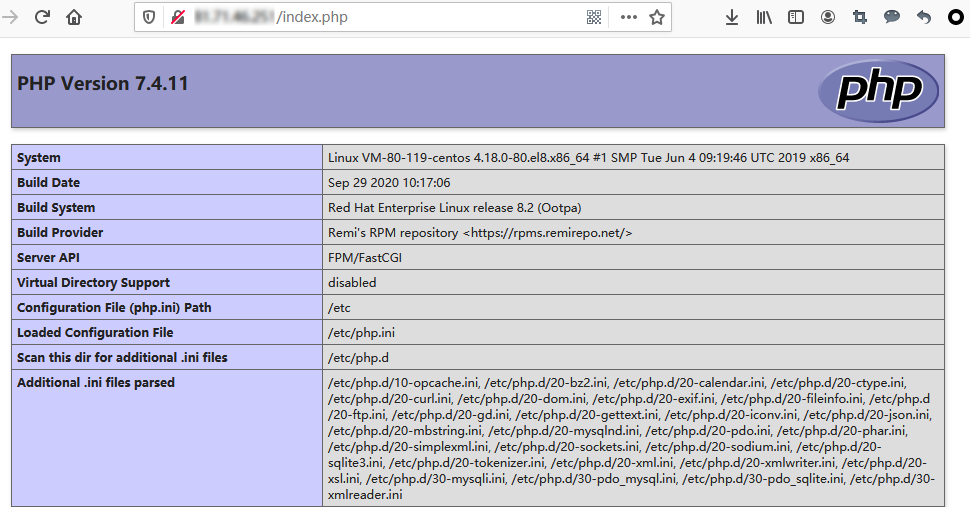
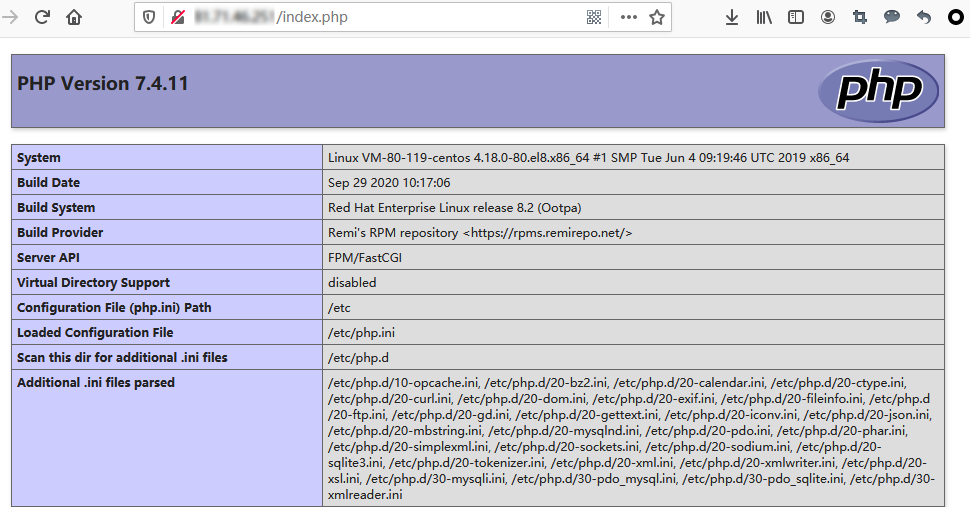
Relevant Operations
After the LNMP environment is built, you can manually build a WordPress website to familiarize yourself with CVM and its features.
FAQs
If you encounter a problem when using CVM, refer to the following documents for troubleshooting as needed:
For issues regarding CVM login, see Password Login and SSH Key Login and Login and Remote Access.
For issues regarding the CVM network, see IP Address and Port.
For issues regarding CVM disks, see System and Data Disks.

 Yes
Yes
 No
No
Was this page helpful?